SOLVED - Linux Mint 13 UEFI boot
Before you post read how to get help. Topics in this forum are automatically closed 6 months after creation.
-
powerhouse
- Level 6

- Posts: 1144
- Joined: Thu May 03, 2012 3:54 am
- Location: Israel
- Contact:
SOLVED - Linux Mint 13 UEFI boot
Reboot and Select proper Boot device
or Insert Boot Media in selected Boot device and press a key
Here is what I did:
1. Boot USB stick from boot menu in UEFI mode.
2. Install lvm2 and grub-efi (the latter uninstalls grub-pc and some other gfx... packet
3. Using gparted, I wiped my SSD and created a gpt partition table on the SSD (/dev/sda)
4. Using gparted, I created and formatted /dev/sda1 as EFI system partition flagged "boot", size 100MB, mounted as /boot/efi; /dev/sda2 as ext2, size 500MB, mounted as /boot; the rest of the SSD was assigned to /dev/sda3, unformatted, marked "LVM"
5. pvcreate /dev/sda3 to create a physical LVM volume using /dev/sda3
6. vgcreate to create vol1 on /dev/sda3
7. lvcreate to create the following Linux partitions in vol1: / (root) formatted to ext4; /home formatted to ext4
8. I ran the Linux Mint installer and assigned and formatted the following partitions: /dev/mapper/vol1-root using ext4 mounted at /; /dev/sda2 using ext2 mounted at /boot; /dev/mapper/vol1-home using ext4 mounted at /home; and selected as boot device /dev/sda
9. After the installer finished successfully, I went into a terminal shell to mount the installed system and chroot to /mnt (after mounting dev), then mounted /proc etc. as described in the "Installing LVM and encryption on LMDE" (or so) thread here in the forum
10. I installed lvm2 and then grub-efi
11. Ran grub-update and grub-install
12. Rebooted
I checked the grub.cfg file and the /boot/efi/EFI/linuxmint directory and all looks OK. The grub.cfg contains a modprobe lvm at the beginning (but not in the subsections - is this OK?). I also checked the /etc/fstab file to see that all the partitions are properly listed.
In the past I managed to install Linux Mint directly on disk, i.e. not using LVM. At other times I tried to install Linux on LVM (except /boot and /boot/efi) and got a grub prompt ( I then had hardware problems - my memory was faulty).
I also checked the BIOS setup to make sure that EFI boot was enabled/preferred. When booting, I selected the "linuxmint:...." option which seems to be the UEFI option.
I know this is not the conventional way of installing Linux Mint, but I was hoping to make it work. All files seem to be in place and I can boot the USB stick and access the partitions on the SSD. I'm sure it's my mistake, can someone point me into the right direction?
P.S.: For those who've followed my other posts on UEFI boot, bleeding edge hardware issues, or preferred Linux Mint distribution, I've finally solved the memory issue by replacing my memory. It has been tested successfully under Windows 7 using Prime95, Aida64, as well as using the memtest86+ v4.2 bootable USB stick and a hardware-based RST memory and stress test system. So I believe I'm finally in the possession of a functional PC hardware.
EDIT: I've solved the issue. Instructions on how to install Linux Mint 13 on LVM volumes and booting it using UEFI (EFI) can be found further down here: http://forums.linuxmint.com/viewtopic.p ... 20#p608123.
Reason: Topic automatically closed 6 months after creation. New replies are no longer allowed.
See my blog on virtualization, including tutorials: https://www.heiko-sieger.info/category/ ... alization/
-
powerhouse
- Level 6

- Posts: 1144
- Joined: Thu May 03, 2012 3:54 am
- Location: Israel
- Contact:
Re: Linux Mint 13 UEFI boot - not detecting grub - please he
Code: Select all
Command (? for help): p
Disk /dev/sda: 234441648 sectors, 111.8 GiB
Logical sector size: 512 bytes
Disk identifier (GUID): C202F681-9D00-4362-BCD2-E45D486B7004
Partition table holds up to 128 entries
First usable sector is 34, last usable sector is 234441614
Partitions will be aligned on 2048-sector boundaries
Total free space is 2925 sectors (1.4 MiB)
Number Start (sector) End (sector) Size Code Name
1 2048 206847 100.0 MiB EF00
2 206848 1230847 500.0 MiB 0700
3 1230848 234440703 111.2 GiB 8E00
Command (? for help): i
Partition number (1-3): 1
Partition GUID code: C12A7328-F81F-11D2-BA4B-00A0C93EC93B (EFI System)
Partition unique GUID: FF76D986-B50B-4D6B-A3C3-9B97372582A9
First sector: 2048 (at 1024.0 KiB)
Last sector: 206847 (at 101.0 MiB)
Partition size: 204800 sectors (100.0 MiB)
Attribute flags: 0000000000000000
Partition name: ''
Command (? for help): i
Partition number (1-3): 2
Partition GUID code: EBD0A0A2-B9E5-4433-87C0-68B6B72699C7 (Microsoft basic data)
Partition unique GUID: 4331F60A-48E4-4530-8071-8A1237BD0545
First sector: 206848 (at 101.0 MiB)
Last sector: 1230847 (at 601.0 MiB)
Partition size: 1024000 sectors (500.0 MiB)
Attribute flags: 0000000000000000
Partition name: ''
Command (? for help): i
Partition number (1-3): 3
Partition GUID code: E6D6D379-F507-44C2-A23C-238F2A3DF928 (Linux LVM)
Partition unique GUID: 0049FE4F-BC9E-42C1-BB04-CBD0E7EA5EBE
First sector: 1230848 (at 601.0 MiB)
Last sector: 234440703 (at 111.8 GiB)
Partition size: 233209856 sectors (111.2 GiB)
Attribute flags: 0000000000000000
Partition name: ''
I need to check / change that.
EDIT: Changed the code to "8300" using gdisk - makes no difference.
EDIT2:
Here the output of efibootmgr -v (from a life USB stick):
Code: Select all
mint ~ # efibootmgr -v
BootCurrent: 0003
Timeout: 1 seconds
BootOrder: 0000,0003,0002
Boot0000* linuxmint HD(1,800,32000,ff76d986-b50b-4d6b-a3c3-9b97372582a9)File(\EFI\linuxmint\grubx64.efi)
Boot0002* Hard Drive BIOS(2,0,00)AMGOAMNO........o.S.a.n.D.i.s.k. .S.D.S.S.D.X.1.2.0.G.G.2.5....................A...........................>..Gd-.;.A..MQ..L.2.1.5.0.1.4.0.4.0.0.8.4. . . . . . . . ......AMBOAMNO........o.W.D.C. .W.D.2.0.E.A.R.X.-.0.0.P.A.S.B.0....................A...........................>..Gd-.;.A..MQ..L. . . . .W. .-.D.M.W.Z.A.7.A.5.6.4.2.5.9......AMBOAMNO........s.S.3.1.B.0.7.1.2.U.S.B. .D.I.S.K. .1.1.0.0....................A.............................@..Gd-.;.A..MQ..L.S.3.1.B.0.7.1.2.U.S.B. .D.I.S.K. .1.1.0.0......AMBO
Boot0003* UEFI: S31B0712USB DISK 1100 ACPI(a0341d0,0)PCI(1c,2)PCI(0,0)USB(4,0)HD(1,3e,1ef802,00083562)AMBO
Boot0002 is the SSD (/dev/sda) - this isn't bootable as I don't have an MBR.
See my blog on virtualization, including tutorials: https://www.heiko-sieger.info/category/ ... alization/
Re: Linux Mint 13 UEFI boot - not detecting grub - please he
I recommend you try to work around this by renaming EFI/linuxmint/ on the ESP to EFI/boot/ and rename the grubx64.efi file it contains to bootx64.efi. This will rename everything to the default boot name, which means that it should launch without an entry in the NVRAM. The drawback is that if you upgrade GRUB, the upgrade won't "take." Alternatively, you could install rEFInd as EFI/boot/bootx64.efi, as described on its Web page. Once it's running, rEFInd doesn't refer to the NVRAM variables; instead, it scans common locations for boot loaders, so it should detect your GRUB configuration.
Oh, and don't worry about the 0700 value for /dev/sda2. This is the partition type code for a Windows partition, which the GNU Parted people improperly use for Linux partitions. This is an unimportant detail on a Linux-only installation. Changing it to 8300 with gdisk will keep Windows from interpreting the partition as an uninitialized partition, but the Linux kernel and most Linux programs don't care about this. Note that gdisk presents partition type codes as stored in the GPT, which are distinct from the filesystems actually contained in partitions.
-
powerhouse
- Level 6

- Posts: 1144
- Joined: Thu May 03, 2012 3:54 am
- Location: Israel
- Contact:
Re: Linux Mint 13 UEFI boot - not detecting grub - please he
I'm at the end of my wits with UEFI.
See my blog on virtualization, including tutorials: https://www.heiko-sieger.info/category/ ... alization/
-
powerhouse
- Level 6

- Posts: 1144
- Joined: Thu May 03, 2012 3:54 am
- Location: Israel
- Contact:
Re: Linux Mint 13 UEFI boot - not detecting grub - please he
Thanks for your reply, which I haven't seen earlier and in the meantime posted on your thread as well as here.
I'm not on my PC now but I think I tried your suggestion re renaming to /boot/efi/EFI/boot/bootx64.efi. I need to check when I get back.
I also tried it with rEFInd but get the same result.
I changed the refind.conf file to have an entry pointing to the linuxmint/grubx64.efi file.
If I remember correctly rEFInd is able to scan the available boot loaders. How do I enable that? Or is it automatic?
In any case, with rEFInd installed I got the same message.
If I remember correctly you have the same motherboard (Asus Sabertooth X79). I'm running Bios version 1203 (the latest one). Since I managed to boot into UEFI using the older bios 1104 I was wondering if this could be the culprit?
See my blog on virtualization, including tutorials: https://www.heiko-sieger.info/category/ ... alization/
-
powerhouse
- Level 6

- Posts: 1144
- Joined: Thu May 03, 2012 3:54 am
- Location: Israel
- Contact:
Re: Linux Mint 13 UEFI boot - not detecting grub - please he
I booted my PC into BIOS - all UEFI boot loaders are marked as "UEFI" in the Asus EZ mode menu. So somehow the motherboard BIOS recognizes the loaders but when booting I get the
Code: Select all
Reboot and Select proper Boot device
or Insert Boot Media in selected Boot device and press a keyNow I'm really confused.
I was hoping that at least rEFInd would load. But it doesn't - same message as for all loaders.
See my blog on virtualization, including tutorials: https://www.heiko-sieger.info/category/ ... alization/
-
powerhouse
- Level 6

- Posts: 1144
- Joined: Thu May 03, 2012 3:54 am
- Location: Israel
- Contact:
Re: Linux Mint 13 UEFI boot - not detecting grub - please he
Anyway, Fedora installed and boots from SSD, I even installed it using LVM for / and /home.
There are numerous other problems/bugs with Fedora (I didn't get the "firstboot" screen and can't get it back
This just proofs that UEFI boot works, so does LVM - unfortunately under Fedora.
Any ideas why LM doesn't work?
See my blog on virtualization, including tutorials: https://www.heiko-sieger.info/category/ ... alization/
-
powerhouse
- Level 6

- Posts: 1144
- Joined: Thu May 03, 2012 3:54 am
- Location: Israel
- Contact:
Re: Linux Mint 13 UEFI boot - not detecting grub - please he
Caution - this procedure destroys all data on your target drive (/dev/sda in this example) !!!
Note: I've tried several different approaches that ultimately failed and didn't boot. Then I found this http://www.matrix44.net/blog/?p=1155 blog which describes the UEFI installation for Linux Mint 13 and Ubuntu 12.04. Unfortunately I didn't take notes during the successful install.
These instructions cover 2 different issues:
1. UEFI boot;
2. Installing Linux Mint on LVM volumes.
If you only want to boot your PC using UEFI (EFI), then use another how-to, for example the one linked above, or http://forums.linuxmint.com/viewtopic.php?f=42&t=121912 or http://forums.linuxmint.com/viewtopic.php?f=46&t=97221.
Prerequisites: You need an UEFI-bootable live USB stick with LM13 64 bit installed on it. I prepared this some time ago with unetbootin (I believe), but you can find instructions on the Internet. The stick should contain an /efi directory.
When booting the USB stick, press F8 (on Asus MB) to enter the BIOS boot menu and select the "UEFI: ...USB..." option (the one pointing to the UEFI USB stick - it will identify your USB stick). The USB stick will appear twice in the menu - once with UEFI prefix, the other time without.
Here is what I did:
- 1. Boot LM13 from USB stick using the UEFI option in the BIOS boot menu
2. Open a terminal window and install gdisk and lvm2 packages:Code: Select all
sudo -i3. Check your devices usingCode: Select all
apt-get install gdisk lvm2and make sure to choose the correct drive in the next step!Code: Select all
fdisk -l
4. This step wipes your disk clean !!! So backup everything you need. Let's assume you install to /dev/sda:Now we create a GPT partition table:Code: Select all
gdisk /dev/sda- Command (? for help): o
This option deletes all partitions and creates a new protective MBR.
Proceed? (Y/N): y
- Command (? for help): x
Expert command (? for help): l
Enter the sector alignment value (1-65536, default = 2048): 4096
- Expert command (? for help): m
- Command (? for help): n
Partition number (1-128, default 1):
First sector (34-7856094, default = 34) or {+-}size{KMGTP}:
Last sector (34-7856094, default = 7856094) or {+-}size{KMGTP}: 256M
Current type is 'Linux filesystem'
Hex code or GUID (L to show codes, Enter = 8300): ef00
Changed type of partition to 'EFI System'
- Command (? for help): n
Partition number (2-128, default 2):
First sector (524289-7856094, default = 524289) or {+-}size{KMGTP}:
Information: Moved requested sector from 524289 to 524290 in
order to align on 2-sector boundaries.
Use 'l' on the experts' menu to adjust alignment
Last sector (524290-7856094, default = 7856094) or {+-}size{KMGTP}: +1G
Current type is 'Linux filesystem'
Hex code or GUID (L to show codes, Enter = 8300):
Changed type of partition to 'Linux filesystem'
The following command prepares the rest of the disk to be used with LVM:- Command (? for help): n
Partition number (3-128, default 3):
First sector (524289-7856094, default = 729090) or {+-}size{KMGTP}:
Last sector (729090-7856094, default = 7856094) or {+-}size{KMGTP}:
Current type is 'Linux filesystem'
Hex code or GUID (L to show codes, Enter = 8300): 8e00
Changed type of partition to 'Linux LVM'
- Command (? for help): w
Final checks complete. About to write GPT data. THIS WILL OVERWRITE EXISTING
PARTITIONS!!
Do you want to proceed? (Y/N): y
OK; writing new GUID partition table (GPT).
Warning: The kernel is still using the old partition table.
The new table will be used at the next reboot.
The operation has completed successfully.
Now we create a volume group named "lm13" on /dev/sda3:Code: Select all
pvcreate /dev/sda3a logical volume called "root", size 15 GB, in volume group "lm13":Code: Select all
vgcreate lm13 /dev/sda3a logical volume called "swap", size 5 GB, in volume group "lm13" - NOTE: you can also install the swap partition on a different drive (if you don't like having it on an SSD, for example):Code: Select all
lvcreate -L 15G -n root lm13and a logical volume called "home", size 35 GB, in volume group "lm13":Code: Select all
lvcreate -L 5G -n swap lm13We need to format the LVs else the installer won't recognize them. First check that the "virtual partitions" (LVs) have been created:Code: Select all
lvcreate -L 35G -n home lm13The output should look something like:Code: Select all
ls /dev/mapper- control lm13-home lm13-root lm13-swap
Code: Select all
mkfs -t ext4 /dev/mapper/lm13-rootCode: Select all
mkfs -t ext4 /dev/mapper/lm13-homeContinued on next post...Code: Select all
mkswap /dev/mapper/lm13-swap - Command (? for help): o
See my blog on virtualization, including tutorials: https://www.heiko-sieger.info/category/ ... alization/
-
powerhouse
- Level 6

- Posts: 1144
- Joined: Thu May 03, 2012 3:54 am
- Location: Israel
- Contact:
Re: Linux Mint 13 UEFI boot - not detecting grub - please he
Continued from previous post:
- 5. Make sure you have a working Internet connection!
Now run the Linux Mint 13 installer.
In the partitioner, select "something else" - DON'T use the preselected option!
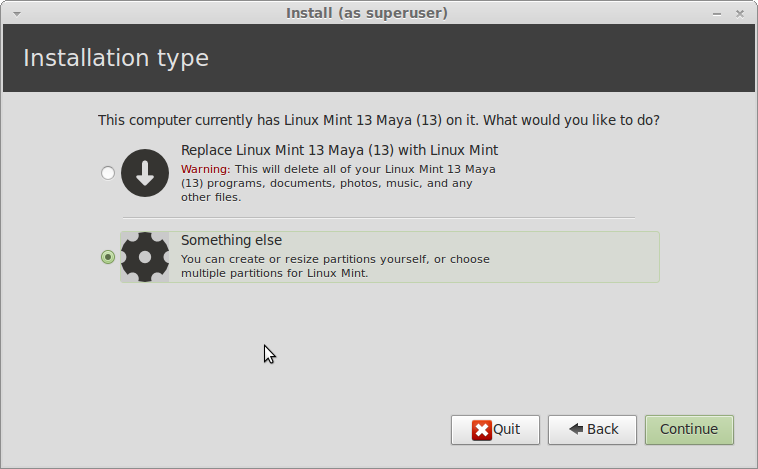
You will then get something like this:
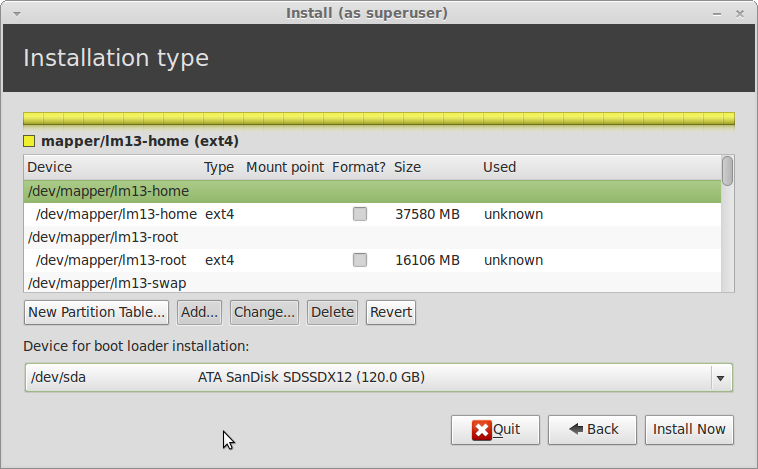
Press "Change" to edit the /dev/mapper/lm13-home partition:
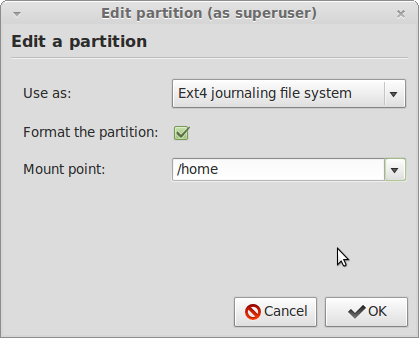
Do the same for the /dev/mapper/lm13-root partition and assign it to /.
Now edit the /dev/sda1 partition and select "EFI boot partition":
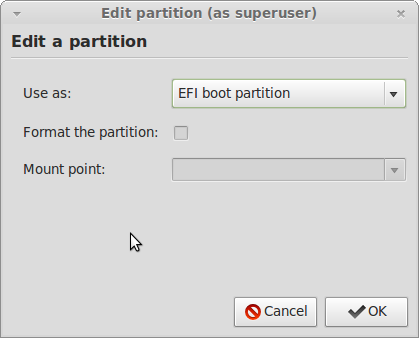
And change the /dev/sda2 as follows:
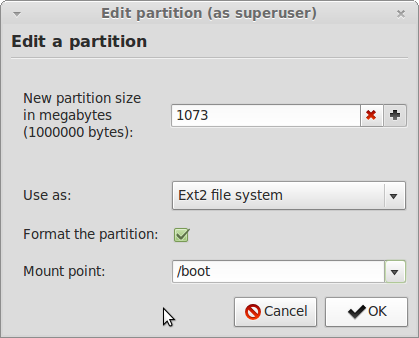
After you assigned all partitions you should get something like this:
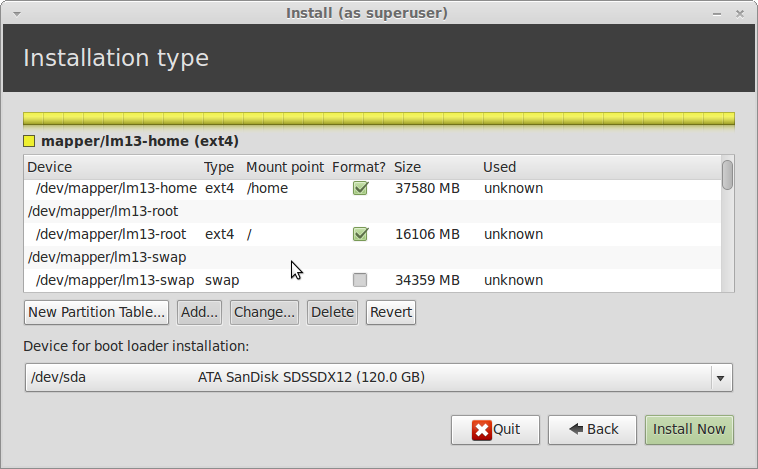
Make sure that "Device for bootloader installation:" at the bottom reads "/dev/sda" !
Check that everything is OK and press "Install Now".
6. After the installer finishes, DON'T reboot !!!
Go back to the terminal and enter:Code: Select all
mount /dev/mapper/lm13-root /mntCode: Select all
mount /dev/mapper/lm13-home /mnt/homeCode: Select all
mount /dev/sda2 /mnt/boot7. Mount the /dev file system to /mnt/dev and chroot to the installed system:Code: Select all
mount -t vfat /dev/sda1 /mnt/boot/efiCode: Select all
mount --bind /dev /mnt/devRoot is now the / on your new system. We must mount the special file systems:Code: Select all
chroot /mntCode: Select all
mount -t sysfs none /sysCode: Select all
mount -t proc none /proc8. Now we update the packages and install lvm2 onto the installed system (our previous lvm2 install didn't update the initram file since the USB disk is read only):Code: Select all
mount -t devpts none /dev/ptsCode: Select all
apt-get updateEnter "y" when asked "Do you want to continue?"Code: Select all
apt-get install lvm2
9. Let's check the UEFI boot entries we have:Note: efibootmgr is automatically installed with grub-efi during the system installation.Code: Select all
efibootmgr -v
This is the critical part with regard to UEFI boot. Different motherboards / systems may require different procedures here. Any feedback on this part is most welcome!
The output should look something like this:- BootCurrent: 0002
Timeout: 1 seconds
BootOrder: 0000,0001,0002
Boot0000* CD/DVD Drive BIOS(3,0,00)AMGOAMNO........o.H.L.-.D.T.-.S.T. .D.V.D.R.A.M. .G.H.2.2.N.S.7.0....................A...........................>..Gd-.;.A..MQ..L.2.K.B.E.J.7.4.A.5.5. .9. . . . . . . . ......AMBO
Boot0001* Hard Drive BIOS(2,0,00)AMGOAMNO........o.S.a.n.D.i.s.k. .S.D.S.S.D.X.1.2.0.G.G.2.5....................A...........................>..Gd-.;.A..MQ..L.2.1.5.0.1.4.0.4.0.0.8.4. . . . . . . . ......AMBOAMNO........o.W.D.C. .W.D.2.0.E.A.R.X.-.0.0.P.A.S.B.0....................A...........................>..Gd-.;.A..MQ..L. . . . .W. .-.D.M.W.Z.A.7.A.5.6.4.2.5.9......AMBOAMNO........s.S.3.1.B.0.7.1.2.U.S.B. .D.I.S.K. .1.1.0.0....................A.............................@..Gd-.;.A..MQ..L.S.3.1.B.0.7.1.2.U.S.B. .D.I.S.K. .1.1.0.0......AMBOAMNO........o.W.D.C. .W.D.2.0.E.A.R.X.-.0.0.P.A.S.B.0....................A...........................>..Gd-.;.A..MQ..L. . . . .W. .-.D.M.W.Z.A.9.A.4.0.5.9.2.8......AMBO
Boot0002* UEFI: S31B0712USB DISK 1100 ACPI(a0341d0,0)PCI(1c,2)PCI(0,0)USB(4,0)HD(1,3e,1ef802,00083562)AMBO
The output is something like this:Code: Select all
efibootmgr --create --label 'Linux MINT 13' --loader \\EFI\\linuxmint\\grubx64.efi- BootCurrent: 0002
Timeout: 1 seconds
BootOrder: 0003,0000,0001,0002
Boot0000* CD/DVD Drive
Boot0001* Hard Drive
Boot0002* UEFI: S31B0712USB DISK 1100
Boot0003* Linux MINT 13
The output should look similar to that:Code: Select all
blkid- /dev/loop0: TYPE="squashfs"
/dev/sda1: UUID="915E-D6FC" TYPE="vfat"
/dev/sda2: UUID="bef3dfcf-eda3-4f36-bca5-3b3da8d11b84" TYPE="ext2"
/dev/sda3: UUID="olwatC-fcdl-atIX-m4a7-suCY-uoXo-bjhfJd" TYPE="LVM2_member"
/dev/sdc1: LABEL="LM13" UUID="D4B7-1DAB" TYPE="vfat"
/dev/mapper/lm13-home: UUID="079228e8-a467-4cfc-9bb1-66586a5c7f39" TYPE="ext4"
/dev/mapper/lm13-root: UUID="862e50e7-6683-4da9-b7ed-c4dc77b3ebad" TYPE="ext4"
/dev/mapper/lm13-swap: UUID="045c015c-75a9-4561-b747-1db9f6a9d1b5" TYPE="swap"
/dev/dm-5: UUID="045c015c-75a9-4561-b747-1db9f6a9d1b5" TYPE="swap"
The file should look like this:Code: Select all
pluma /etc/fstab- # /etc/fstab: static file system information.
#
# Use 'blkid' to print the universally unique identifier for a
# device; this may be used with UUID= as a more robust way to name devices
# that works even if disks are added and removed. See fstab(5).
#
# <file system> <mount point> <type> <options> <dump> <pass>
proc /proc proc nodev,noexec,nosuid 0 0
/dev/mapper/lm13-root / ext4 errors=remount-ro 0 1
# /boot was on /dev/sda2 during installation
UUID=f7281e5f-9e67-4492-bf55-cd9b014af5f0 /boot ext2 defaults 0 2
# /boot/efi was on /dev/sda1 during installation
UUID=9417-4215 /boot/efi vfat defaults 0 1
/dev/mapper/lm13-home /home ext4 defaults 0 2
/dev/mapper/lm13-swap none swap sw 0 0
Make changes if necessary and save.Code: Select all
/dev/sda1 /boot/efi vfat defaults 0 1
11. Now we umount the installed system and exit chroot:Code: Select all
umount /dev/ptsCode: Select all
umount /procexit chroot:Code: Select all
umount /sysCode: Select all
exit # exits chrootCode: Select all
umount /mnt/devCode: Select all
umount /mnt/homeCode: Select all
umount /mnt/boot/efiCode: Select all
umount /mnt/bootCode: Select all
umount /mnt12. Now comes the moment of truth - reboot the system.Code: Select all
sync # write all changes to disk (just to be safe) - BootCurrent: 0002
See my blog on virtualization, including tutorials: https://www.heiko-sieger.info/category/ ... alization/
-
williamdemeo
Re: SOLVED - Linux Mint 13 UEFI boot
-
powerhouse
- Level 6

- Posts: 1144
- Joined: Thu May 03, 2012 3:54 am
- Location: Israel
- Contact:
Re: SOLVED - Linux Mint 13 UEFI boot
Check that your /dev/sda3 partition is flagged "LVM" under gparted. Or use gdisk.williamdemeo wrote:Thanks for all the info. I tried this procedure on my newly built machine, but it failed at the command pvcreate /dev/sda3.
This should solve the problem.
See my blog on virtualization, including tutorials: https://www.heiko-sieger.info/category/ ... alization/
-
rnaodm
Re: SOLVED - Linux Mint 13 UEFI boot
Re: SOLVED - Linux Mint 13 UEFI boot
The problem isn't with the kernel, and it's not fundamentally with any other specific software component (although IMO GRUB 2's EFI support is lousy); the problem is primarily that distribution developers haven't been sufficiently forward-looking over the past couple of years. The result is poor integration between elements and poor support for EFI in the distributions' installation routines. Installing Linux on EFI-based computers can be done, and it's not really that hard if you understand what's going on; but the installers don't make this easy. A secondary problem is that today's EFI implementations are buggy, insufficiently standardized in terms of user interface, and contain legacy BIOS booting support that actually creates more problems than it solves. This leads to a lot of system-specific problems, such as boot loaders that fail on one system but that work on another and boot disks that boot in EFI mode on one system and in BIOS mode on another. This in turn creates issues such as Linux installing in BIOS mode on a system that already boots Windows in EFI mode.rnaodm wrote:Hello just wondering why its so difficult to install linux on computers with uefi Bios? Is there no fix that can be added to the kernel itself, so those of us with new PC's with uefi can install linux? I really love Mint, And was extremely disappointed that after I build my new rig, I could no longer use it.
FWIW, IMHO the best distribution right now for EFI installations is Fedora. Fedora does the best job of integrating everything and it's got the fewest glitches. (Still too many, but the fewest.) The current version (17) also uses post-3.3.0 kernels, which gives you more boot loader options. Ubuntu and Mint lag well behind on this score, in part because of their insistence on using the lame GRUB 2 and in part because (as of Ubuntu 12.04 and everything based on it) they still use 3.2.x kernels. (Presumably this will change with Ubuntu 12.10, but I haven't checked the betas.) OpenSUSE is currently in-between and has been improving rapidly. Debian's in bad shape because they've been very slow to add explicit EFI support. It's actually not too bad if you know how to do a BIOS installation and switch over to EFI mode, though.
Give it some time and things will improve. For the moment, though, UEFI users will just have to deal with the fact that they're using a "bleeding edge" component, at least as far as Linux is concerned. FWIW, I've got a Web page on EFI boot loaders for Linux, which covers the available boot loaders and how to deal with them. (I've got to add gummiboot, though.) Understanding the boot loaders will help you immensely, although navigating an installer with poor EFI support requires distribution-specific knowledge on top of that.
-
sluc23
Re: SOLVED - Linux Mint 13 UEFI boot
It worked like a charm. I didn't know about the existence of this new EFI thing, until I bought a new brand Packard Bell IMEDIA SI47777SP, and tried to install Linux Mint. You can imaging my panic face after the first reboot and the "Operating system not found" message
Thank you very much for the detailed explanation!!
-
Skara Brae
Re: SOLVED - Linux Mint 13 UEFI boot
I believe I have the same problem as many, because of that UEFI nonsense. When starting the live-CD, I get a light grey screen with a white blinking cursor and nothing else (when I tried my Xubuntu live disk, first I got a black screen with several weird, coloured lines and then a black screen and a white, blinking cursor).
If I am understanding it correctly, I will lose my existing Vista installation, when trying to install Mint back (or Xubuntu)?
Re: SOLVED - Linux Mint 13 UEFI boot
That sounds more like a video driver issue than a firmware/boot issue to me, although it could be that the boot loader isn't handling the video hardware properly. How long does it take you to get to a stable (albeit unusable) screen? The longer the time, the more likely it's an X11 video driver issue.Skara Brae wrote:I believe I have the same problem as many, because of that UEFI nonsense. When starting the live-CD, I get a light grey screen with a white blinking cursor and nothing else (when I tried my Xubuntu live disk, first I got a black screen with several weird, coloured lines and then a black screen and a white, blinking cursor).
No, Linux can coexist with Windows on a UEFI-based system just as easily as it can on a BIOS-based system. The details are different, though. Of course, on either system, you must be sure to properly resize your Windows partition(s), and there's always the possibility that you'll get this wrong or that a bug in the installer will get it wrong for you.If I am understanding it correctly, I will lose my existing Vista installation, when trying to install Mint back (or Xubuntu)?
FWIW, if the computer really is running Vista "out of the box," it seems unlikely that it would be based on UEFI. Vista is pretty old technology by OS standards, and at the time it was current, almost every motherboard used BIOS. Something new enough to use UEFI would probably ship with Windows 7, not Vista. (OTOH, maybe the manufacturer specifically wanted Vista even on newer hardware for some reason.) You can learn which boot mode you're using in Windows by doing the following:
- Launch an administrative Command Prompt by right-clicking the Command Prompt item and selecting Run As Administrator from the menu.
- In the Command Prompt window, type bcdedit.
- Examine the output for a line that begins "path" under the "Windows Boot Loader" section. If this line refers to winload.exe, you've booted in BIOS mode; if it refers to winload.efi, you've booted in UEFI mode.
Re: SOLVED - Linux Mint 13 UEFI boot
Probably your Vista disk is not GPT formatted, so it'll use BIOS boot. Which may cause problems with an SSD that is booting with UEFI.

Feel free to correct me if I'm trying to write in Spanish, French or German.
-
powerhouse
- Level 6

- Posts: 1144
- Joined: Thu May 03, 2012 3:54 am
- Location: Israel
- Contact:
Re: SOLVED - Linux Mint 13 UEFI boot
Have been away for a while.rnaodm wrote:Hello just wondering why its so difficult to install linux on computers with uefi Bios? Is there no fix that can be added to the kernel itself, so those of us with new PC's with uefi can install linux? I really love Mint, And was extremely disappointed that after I build my new rig, I could no longer use it.
Many/most systems with UEFI BIOS will be able to boot in legacy (BIOS) mode. Just make sure it's selected in the BIOS menu. HOWEVER, if you want to run Linux alongside a preinstalled Windows 7 etc. OS, chances are that Win7 is already using UEFI boot, in which case you need to install an UEFI boot loader for the Linux OS.
The Windows installation should have the /boot/efi (or \boot\efi or \boot\EFI) folder on the disk (C:).
If, for some reason, you can't get an UEFI bootable Linux partition, you may be able to use rEFInd (see http://www.rodsbooks.com/efi-bootloaders/) and chainload Linux with grub2. rEFInd then points to the grub2 boot loader to start Linux.
If you don't have a preinstalled Windows or don't mind reinstalling it, you could as well wipe the disk and format it to MBR (BIOS) for legacy boot, as long as the BIOS supports this mode. It's a lot easier.
Grub2 version 2.x is supposedly bringing some improvements on UEFI boot.
See my blog on virtualization, including tutorials: https://www.heiko-sieger.info/category/ ... alization/
-
powerhouse
- Level 6

- Posts: 1144
- Joined: Thu May 03, 2012 3:54 am
- Location: Israel
- Contact:
Re: SOLVED - Linux Mint 13 UEFI boot
I'm glad it worked! Yeah, I've been there ("OS not found")...sluc23 wrote:great tutorial powerhouse!!!!
It worked like a charm. I didn't know about the existence of this new EFI thing, until I bought a new brand Packard Bell IMEDIA SI47777SP, and tried to install Linux Mint. You can imaging my panic face after the first reboot and the "Operating system not found" message
Thank you very much for the detailed explanation!!
See my blog on virtualization, including tutorials: https://www.heiko-sieger.info/category/ ... alization/
Re: SOLVED - Linux Mint 13 UEFI boot
In short, the problem is that every computer manufacturer does UEFI differently. Many implementations have trouble dual-booting, or booting systems that aren't called Windows or aren't from Microsoft. Not everybody is keeping to the UEFI specifications; Sony Vaio for example have some of their computers hardcoded to boot straight into Windows and ignore normal UEFI bootloaders.rnaodm wrote:Hello just wondering why its so difficult to install linux on computers with uefi Bios? Is there no fix that can be added to the kernel itself, so those of us with new PC's with uefi can install linux? I really love Mint, And was extremely disappointed that after I build my new rig, I could no longer use it.

Feel free to correct me if I'm trying to write in Spanish, French or German.
