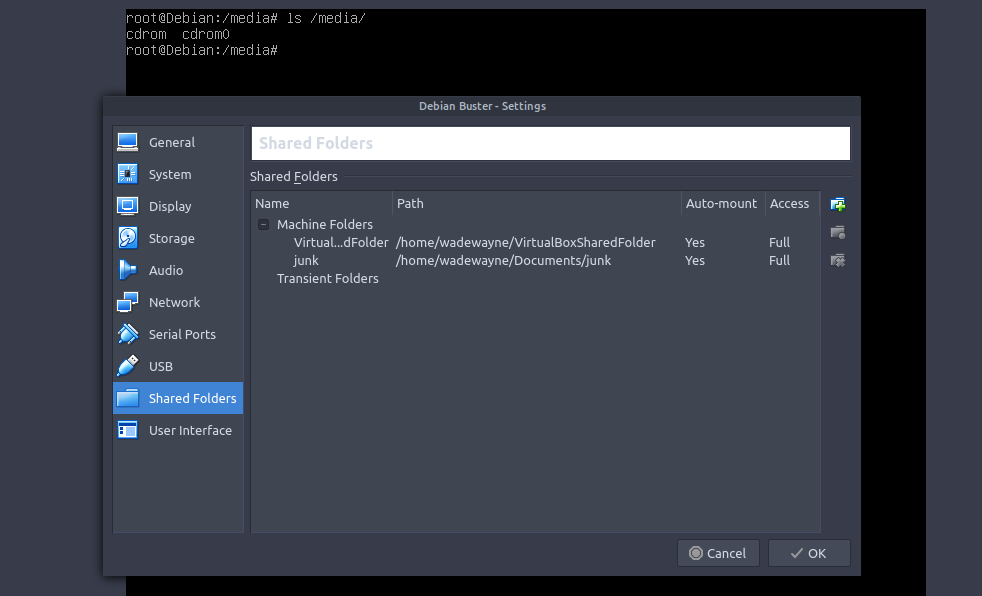
I've installed Debian Buster (No GUI) on VirtualBox, but I'm unable to get the "Shared Folders" feature to work. Could anyone help me with this, please?
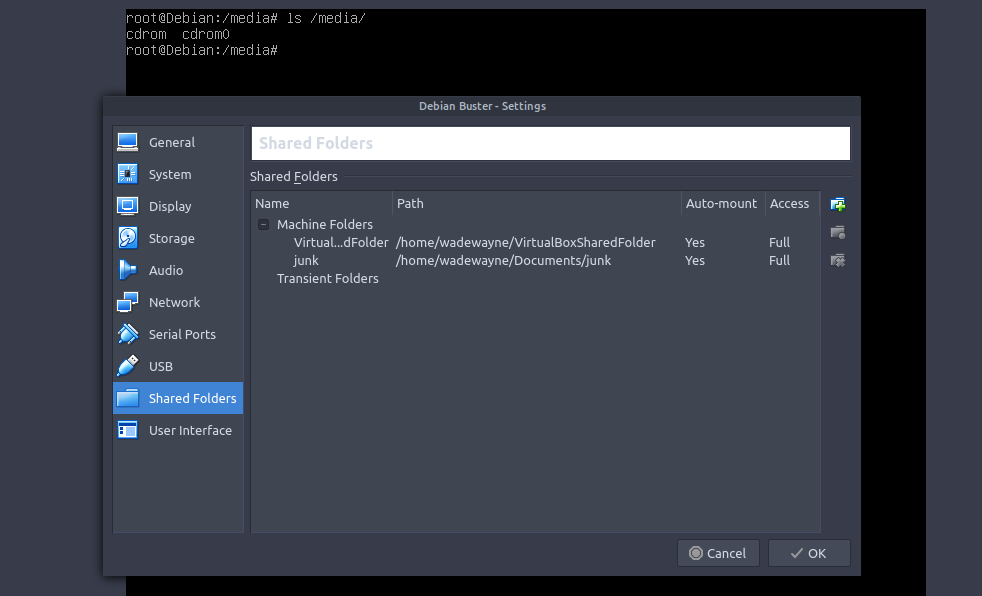
sudo usermod -aG vboxsf yourusername then reboot.It says: "usermod command not found".


Code: Select all
pogo@pogo-VirtualBox:~$ sudo usermod -aG vboxsf pogo
[sudo] password for pogo:
usermod: group 'vboxsf' does not exist
pogo@pogo-VirtualBox:~$

Please start your own thread and read this: Before you post please read how to get help.