Installing on a Windows 10 computer > message"This computer has no detectable operating system"
Forum rules
Before you post read how to get help. Topics in this forum are automatically closed 6 months after creation.
Before you post read how to get help. Topics in this forum are automatically closed 6 months after creation.
Installing on a Windows 10 computer > message"This computer has no detectable operating system"
I am trying to install Linux Mint for Dual Booting an HP Probook 6560b (with windows 10 already installed) from a Live Session of LM cinnamon v 20.2 booted from a USB stick.
I have created this bootable USB by downloading the ISO image (from University of Kent Mirror) and also downloaded the 2 sha256sum files.
I followed the instructions regarding Integrity an Authenticity checks went ok.
inxi gives :-
CPU: Dual Core Intel Core i3-2350M (-MT MCP-) speed/min/max: 798/800/2300 MHz
Kernel: 5.4.0-74-generic x86_64 Up: 40m Mem: 1208.6/3869.1 MiB (31.2%)
Storage: 494.67 GiB (0.1% used) Procs: 218 Shell: bash 5.0.17 inxi: 3.0.38
I have previously tried using a USB I purchased from Linux Artists which also gives the same message during installation,
ie "This computer has no detected operating system. What would you like to do"
There is a help document on their web site for installation which does show an option to install LM alongside Windows.
Can anyone advise why the Windows o/s is not being recognised by the installation program? which just gives 2 options :-
Erase disk etc ---
or Something Else ...
I have used Linux in the past on old Windows P75 ? with Red Hat & SUSE distros command line installations so am not new to using terminal commands but when the installation process is Graphical there is no other option.
I have a 2009 27" iMac (which I used for the Download and creating the Bootable USB) its still going good but now not supported by Apple as are two old (2008) 13" Macbooks which I hope to convert to LM as their are no supported Web browsers available and I cannot establish a secure connection with many I have tried.
If I cannot get dual Booting working on the 3 laptops I will just have to install on a clean SSD for them all.
Any advice greatly appreciated.
I have created this bootable USB by downloading the ISO image (from University of Kent Mirror) and also downloaded the 2 sha256sum files.
I followed the instructions regarding Integrity an Authenticity checks went ok.
inxi gives :-
CPU: Dual Core Intel Core i3-2350M (-MT MCP-) speed/min/max: 798/800/2300 MHz
Kernel: 5.4.0-74-generic x86_64 Up: 40m Mem: 1208.6/3869.1 MiB (31.2%)
Storage: 494.67 GiB (0.1% used) Procs: 218 Shell: bash 5.0.17 inxi: 3.0.38
I have previously tried using a USB I purchased from Linux Artists which also gives the same message during installation,
ie "This computer has no detected operating system. What would you like to do"
There is a help document on their web site for installation which does show an option to install LM alongside Windows.
Can anyone advise why the Windows o/s is not being recognised by the installation program? which just gives 2 options :-
Erase disk etc ---
or Something Else ...
I have used Linux in the past on old Windows P75 ? with Red Hat & SUSE distros command line installations so am not new to using terminal commands but when the installation process is Graphical there is no other option.
I have a 2009 27" iMac (which I used for the Download and creating the Bootable USB) its still going good but now not supported by Apple as are two old (2008) 13" Macbooks which I hope to convert to LM as their are no supported Web browsers available and I cannot establish a secure connection with many I have tried.
If I cannot get dual Booting working on the 3 laptops I will just have to install on a clean SSD for them all.
Any advice greatly appreciated.
Last edited by LockBot on Wed Dec 28, 2022 7:16 am, edited 1 time in total.
Reason: Topic automatically closed 6 months after creation. New replies are no longer allowed.
Reason: Topic automatically closed 6 months after creation. New replies are no longer allowed.
Re: Installing on a Windows 10 computer > message"This computer has no detectable operating system"
Check your BIOS settings, you either have win installed in UEFI mode and your mint stick booting legacy or vice-versa.
Check mint and win with this:
viewtopic.php?p=2086475#p2086475
Check mint and win with this:
viewtopic.php?p=2086475#p2086475
Thinkcentre M720Q - LM21.3 cinnamon, 4 x T430 - LM21.3 cinnamon, Homebrew desktop i5-8400+GTX1080 Cinnamon 19.0
Re: Installing on a Windows 10 computer > message"This computer has no detectable operating system"
Thanks for the information.
I have run the checks from LM terminal and it does show EFI not supported and also mint stick booting legacy.
I do not understand the different modes but assume the LM stick is fixed/defaults to boot legacy.
Do I need to try and alter the BIOS on the laptop to change the boot mode to legacy?
Perhaps I need to get some information on the different modes to try and understand if/how I can get the modes to match each other?
please advise
I have run the checks from LM terminal and it does show EFI not supported and also mint stick booting legacy.
I do not understand the different modes but assume the LM stick is fixed/defaults to boot legacy.
Do I need to try and alter the BIOS on the laptop to change the boot mode to legacy?
Perhaps I need to get some information on the different modes to try and understand if/how I can get the modes to match each other?
please advise
Re: Installing on a Windows 10 computer > message"This computer has no detectable operating system"
The mint boot mode is not fixed. Mint gets installed in the same mode that your mint install stick boots in. You need to go into BIOS and change your boot mode settings. All BIOS are different so cannot give specific advice. If you have an option for Both[legacy first] then change it to Both[UEFI first] or UEFI only. If you have a setting for CSM (compatibility support mode), turn it off. Then re-install mint.
Thinkcentre M720Q - LM21.3 cinnamon, 4 x T430 - LM21.3 cinnamon, Homebrew desktop i5-8400+GTX1080 Cinnamon 19.0
Re: Installing on a Windows 10 computer > message"This computer has no detectable operating system"
it would pay to check Which Mode,
that the Windows System is Installed with:
https://www.easyuefi.com/resource/check ... -mode.html
copy an screen_shot as shown in Step Two .. back here, on your reply.
that the Windows System is Installed with:
https://www.easyuefi.com/resource/check ... -mode.html
copy an screen_shot as shown in Step Two .. back here, on your reply.

Please edit your original post title to include [SOLVED] - when your problem is solved!
and DO LOOK at those Unanswered Topics - - you may be able to answer some!.
Re: Installing on a Windows 10 computer > message"This computer has no detectable operating system"
It is not uncommon that a usb device will be automatically booted to a legacy mode by default on many systems.
You should try to bring the boot selection menu up(might be F10 immediately after the POST screen, but it varies, look up the specifics for that model) and you can probably see another mode to boot the usb stick(it may mention an Ubuntu boot item, that would be Mint in UEFI mode), instead of letting the system automatically boot it. Otherwise it's digging a bit deeper as AndyMH is mentioning.
You should try to bring the boot selection menu up(might be F10 immediately after the POST screen, but it varies, look up the specifics for that model) and you can probably see another mode to boot the usb stick(it may mention an Ubuntu boot item, that would be Mint in UEFI mode), instead of letting the system automatically boot it. Otherwise it's digging a bit deeper as AndyMH is mentioning.
Re: Installing on a Windows 10 computer > message"This computer has no detectable operating system"
The BIOS settings are often formatted by people who just want to make the BIOS look like a computer game. My current notebook has a BIOS where you have to click everywhere to find the magic key. 
To help other people with similar problems, you might provide some BIOS info. Which key enters BIOS at boot? Is there a BIOS name/version? What options are listed as boot/UEFI?
Once you get past BIOS settings, Linux is better than Windows, the main reason you always install Windows first then Linux along side. Linux can be stupid with the default partition setup and people with experience often choose the Other option, formatting the partitions the way they want then installing in their choice.
What Linux does not do is wipe Windows during updates. Windows, on the other hand, can wipe Linux during updates. As soon as you get Linux working, start backing up to avoid the Windows land grab.
If you do have the option for a second SSD, that is often a cleaner greener easier way to configure your machine.
To help other people with similar problems, you might provide some BIOS info. Which key enters BIOS at boot? Is there a BIOS name/version? What options are listed as boot/UEFI?
Once you get past BIOS settings, Linux is better than Windows, the main reason you always install Windows first then Linux along side. Linux can be stupid with the default partition setup and people with experience often choose the Other option, formatting the partitions the way they want then installing in their choice.
What Linux does not do is wipe Windows during updates. Windows, on the other hand, can wipe Linux during updates. As soon as you get Linux working, start backing up to avoid the Windows land grab.
If you do have the option for a second SSD, that is often a cleaner greener easier way to configure your machine.
Re: Installing on a Windows 10 computer > message"This computer has no detectable operating system"
Thanks all for the input.
1) I have not yet installed LM onto the Internal SSD as the installation program does not give me the option to install alongside windows, only 2 options as mentioned "Erase Disk" or "Something Else"
2) I have run msinfo32.exe and it shows BIOS mode is UEFI
3) Starting up Window10 with the esc key gives me options :-
F1 System Info
F2 System Diagnostics
F7 HP Spare Key
F9 Boot Option
F10 Bios Set up
F12 Network Boot
4) Selecting F9 gives Boot Options :-
Notebook Upgrade Bay (UEFI)
OS Boot Manager
Network Ethernet (UEFI)
Boot From EFI File
Notebook Upgrade Bay
Notebook Hard Drive (ie the LM Bootable USB stick to get the Live session going)
5) Selecting F10 gives Bios Set up :-
System Information
System Diagnostics
Update System Bios
Restore Defaults
Reset Factory Security to Factory Defaults
Ignore Changes & Exit
Save Changes & Exit
If I am understand this correctly Windows is Booting in UEFI BIOS mode & LM Booting in Legacy BIOS Mode so the two cannot see each other, therefore the LM installation program will not give the option of installing alongside windows!
I cannot see an option in all the above listed BOOT/BIOS options where I can change the LM USB boot option from Legacy to UEFI which I understand is the latest (and that I should not really change the Windows from UEFI anyway, if thats at all possible and probably not advisable)
Just out of interest I did install LM on a 32GB USB drive (8hours!) and it did boot up Slowly and ran Very slowly just to prove an installation on a clean drive worked, it did but obviously was not practical.
I don't know how to proceed given the above listed options.
I have ordered a new SSD for trials on one of the Macbooks to see if I can convert it from Snow Leopard OSX 10.6.8 to LM Cinnamon, but would really like to persevere with trying to get this HP Windows 10 dual Booted with LM Cinnamon 20.2
Any suggestions please and thanks for your input so far.
1) I have not yet installed LM onto the Internal SSD as the installation program does not give me the option to install alongside windows, only 2 options as mentioned "Erase Disk" or "Something Else"
2) I have run msinfo32.exe and it shows BIOS mode is UEFI
3) Starting up Window10 with the esc key gives me options :-
F1 System Info
F2 System Diagnostics
F7 HP Spare Key
F9 Boot Option
F10 Bios Set up
F12 Network Boot
4) Selecting F9 gives Boot Options :-
Notebook Upgrade Bay (UEFI)
OS Boot Manager
Network Ethernet (UEFI)
Boot From EFI File
Notebook Upgrade Bay
Notebook Hard Drive (ie the LM Bootable USB stick to get the Live session going)
5) Selecting F10 gives Bios Set up :-
System Information
System Diagnostics
Update System Bios
Restore Defaults
Reset Factory Security to Factory Defaults
Ignore Changes & Exit
Save Changes & Exit
If I am understand this correctly Windows is Booting in UEFI BIOS mode & LM Booting in Legacy BIOS Mode so the two cannot see each other, therefore the LM installation program will not give the option of installing alongside windows!
I cannot see an option in all the above listed BOOT/BIOS options where I can change the LM USB boot option from Legacy to UEFI which I understand is the latest (and that I should not really change the Windows from UEFI anyway, if thats at all possible and probably not advisable)
Just out of interest I did install LM on a 32GB USB drive (8hours!) and it did boot up Slowly and ran Very slowly just to prove an installation on a clean drive worked, it did but obviously was not practical.
I don't know how to proceed given the above listed options.
I have ordered a new SSD for trials on one of the Macbooks to see if I can convert it from Snow Leopard OSX 10.6.8 to LM Cinnamon, but would really like to persevere with trying to get this HP Windows 10 dual Booted with LM Cinnamon 20.2
Any suggestions please and thanks for your input so far.
Re: Installing on a Windows 10 computer > message"This computer has no detectable operating system"
Somewhere in there is a setting to set the BIOS boot mode. Boot your install stick, open a terminal and run
In the meantime look at what you have under System information in BIOS.
You've found out the hard way why installing to a USB stick is not recommended!
When you get your new SSD ask further, booting UEFI and installing to a separate drive is best done with the 'something else' option to ensure that the linux bootloader, grub, goes on the new SSD and not your main system drive. There is a bug in the installer installing in UEFI mode that makes this more difficult than it should be.
inxi -FxD. Copy/paste the terminal output into your reply (you can run firefox from the mint install stick, but you need internet access, either plug an ethernet cable in or connect to wifi - icon is in the panel to the right). Paste the output between code markers, the </> button above the reply window. Makes it easier to read. This gives us information about your hardware. Someone else may have the same or similar and can advise further. From your boot list I suspect there will the a CSM flag somewhere.In the meantime look at what you have under System information in BIOS.
You've found out the hard way why installing to a USB stick is not recommended!
When you get your new SSD ask further, booting UEFI and installing to a separate drive is best done with the 'something else' option to ensure that the linux bootloader, grub, goes on the new SSD and not your main system drive. There is a bug in the installer installing in UEFI mode that makes this more difficult than it should be.
Thinkcentre M720Q - LM21.3 cinnamon, 4 x T430 - LM21.3 cinnamon, Homebrew desktop i5-8400+GTX1080 Cinnamon 19.0
Re: Installing on a Windows 10 computer > message"This computer has no detectable operating system"
The following is a copy of the inixi -FxD command :-
Not sure I have the "code bits in the right place"!
Thanks to for the links which I shall get prints of and try to digest & understand regarding BIOS & UEFI etc
I have looked again at System Information and all it gives is details of the Make, model, start date of Warranty (2012) and other stuff such as motherboard s/n etc etc
I cannot find anything regarding CSM flag in the above or in any of the Boot or BIOS menus.
I did use the "Something else" option to install LM on a new USB stick fully expecting it to be painfully slow. It was just an exercise to see if the install worked on a blank media as a precursor to getting a new SSD.
I will probably install LM onto the new SSD it via USB and see if it boots up in the USB slot, then replace the internal Windows disk with the new LM SSD one, unless of course it runs ok in the USB Socket. (Might go for the visa versa option ie LM as Internal disk & Windows as external USB connected one).
Using Mac computers for the last 11 years makes has been pretty straightforward, only recently getting this 2nd hand HP has made me realise why I changed to Macs.
It certainly is time consuming, thanks for sparing time to post replies as I am certainly green on this BIOS - UEFI topic.
I will get the old Laptops converted to LM and start saving to see what I will replace the 2009 27" iMac with when it expires, Mac mini, or perhaps a new Framework Laptop (running LM) when they start shipping to UK (oy I recon thats another topic!)
Will post again after digesting the linked documents and getting new SSD sorted.
Not sure I have the "code bits in the right place"!
Code: Select all
System:
Host: mint Kernel: 5.4.0-74-generic x86_64 bits: 64 compiler: gcc v: 9.3.0
Desktop: Cinnamon 5.0.4 Distro: Linux Mint 20.2 Uma
base: Ubuntu 20.04 focal
Machine:
Type: Laptop System: Hewlett-Packard product: HP ProBook 6560b v: A0001D02
serial: <superuser/root required>
Mobo: Hewlett-Packard model: 1619 v: KBC Version 97.4D
serial: <superuser/root required> BIOS: Hewlett-Packard v: 68SCE Ver. F.42
date: 07/15/2013
Battery:
ID-1: BAT0 charge: 64.8 Wh condition: 64.8/64.8 Wh (100%)
model: Hewlett-Packard Primary status: Full
CPU:
Topology: Dual Core model: Intel Core i3-2350M bits: 64 type: MT MCP
arch: Sandy Bridge rev: 7 L2 cache: 3072 KiB
flags: avx lm nx pae sse sse2 sse3 sse4_1 sse4_2 ssse3 vmx bogomips: 18356
Speed: 798 MHz min/max: 800/2300 MHz Core speeds (MHz): 1: 798 2: 798
3: 798 4: 798
Graphics:
Device-1: Intel 2nd Generation Core Processor Family Integrated Graphics
vendor: Hewlett-Packard driver: i915 v: kernel bus ID: 00:02.0
Display: x11 server: X.Org 1.20.9 driver: modesetting unloaded: fbdev,vesa
resolution: 1366x768~60Hz
OpenGL: renderer: Mesa DRI Intel HD Graphics 3000 (SNB GT2)
v: 3.3 Mesa 20.2.6 direct render: Yes
Audio:
Device-1: Intel 6 Series/C200 Series Family High Definition Audio
vendor: Hewlett-Packard driver: snd_hda_intel v: kernel bus ID: 00:1b.0
Sound Server: ALSA v: k5.4.0-74-generic
Network:
Device-1: Intel 82579LM Gigabit Network vendor: Hewlett-Packard
driver: e1000e v: 3.2.6-k port: 4060 bus ID: 00:19.0
IF: enp0s25 state: down mac: b4:b5:2f:2b:1d:23
Device-2: Broadcom and subsidiaries BCM4313 802.11bgn Wireless Network
Adapter
vendor: Hewlett-Packard driver: bcma-pci-bridge v: N/A port: 4040
bus ID: 24:00.0
IF-ID-1: wlp36s0b1 state: up mac: 20:10:7a:34:85:6d
Drives:
Local Storage: total: 494.67 GiB used: 182.6 MiB (0.0%)
ID-1: /dev/sda vendor: Western Digital model: WDS500G2B0A-00SM50
size: 465.76 GiB temp: 23 C
ID-2: /dev/sdb type: USB model: USB DISK 2.0 size: 28.91 GiB
Partition:
ID-1: / size: 1.89 GiB used: 136.9 MiB (7.1%) fs: overlay source: ERR-102
ID-2: /var/log size: 26.35 GiB used: 45.7 MiB (0.2%) fs: ext4
dev: /dev/sdb3
Sensors:
System Temperatures: cpu: 37.0 C mobo: 0.0 C
Fan Speeds (RPM): N/A
Info:
Processes: 208 Uptime: 7h 47m Memory: 3.78 GiB used: 1.25 GiB (33.1%)
Init: systemd runlevel: 5 Compilers: gcc: 9.3.0 Shell: bash v: 5.0.17
inxi: 3.0.38
mint@mint:~$
I have looked again at System Information and all it gives is details of the Make, model, start date of Warranty (2012) and other stuff such as motherboard s/n etc etc
I cannot find anything regarding CSM flag in the above or in any of the Boot or BIOS menus.
I did use the "Something else" option to install LM on a new USB stick fully expecting it to be painfully slow. It was just an exercise to see if the install worked on a blank media as a precursor to getting a new SSD.
I will probably install LM onto the new SSD it via USB and see if it boots up in the USB slot, then replace the internal Windows disk with the new LM SSD one, unless of course it runs ok in the USB Socket. (Might go for the visa versa option ie LM as Internal disk & Windows as external USB connected one).
Using Mac computers for the last 11 years makes has been pretty straightforward, only recently getting this 2nd hand HP has made me realise why I changed to Macs.
It certainly is time consuming, thanks for sparing time to post replies as I am certainly green on this BIOS - UEFI topic.
I will get the old Laptops converted to LM and start saving to see what I will replace the 2009 27" iMac with when it expires, Mac mini, or perhaps a new Framework Laptop (running LM) when they start shipping to UK (oy I recon thats another topic!)
Will post again after digesting the linked documents and getting new SSD sorted.
Re: Installing on a Windows 10 computer > message"This computer has no detectable operating system"
Update with new Kingston 240GB SSD connected by a USB to Sata Adapter Cable
I booted this Windows 10 HP Probook 6560b from a LM Cinnamon 20.2 USB stick and ran live mode.
Ran the Install program to install LM on the clean drive (/sdb), using "Erase Disk & Install", this took 10 mins.
Tried restarting the computer with the new SSD drive still connected via USB-SATA
pressing esc did not bring up a menu, the screen just went blank (every time I pressed esc key)
It just booted up Windows so it appears I cannot run linux from the USB port.
So I removed the internal Windows drive, replaced it with the new Linux SSD which booted up in seconds and here I am posting about it on this Forum.
I also tried rebooting with the Original Windows 10 (500GB WD SSD) connected via USB-SATA
pressing esc & F9 did give a few options but trying them all only gave a brief windows logo and the usual dotted circle start up only to be followed by "Preparing Automatic Repair" with the external SSD drive lights coming on/off it then gave a few of options but wouldnt boot up and kept looping back to "Preparing Automatic Repair". After various trials I ended up selecting Turn it off! (Hope it hasn't screwed the Windows drive, got backups though)
I still have not managed to get this Computer Dual Booting but might have another go with the Windows drive back inside and using "Something Else" option for installation, when I get my head round the more advanced options.
Would the new Kingston LM drive work in my 2008 13" Macbook ? Thats another topic I suppose
I cannot get the 32GB Bootable USB with LM on it Booted up on the Macbook Holding Alt key at start up.
Well at lease I have my HP Laptop booting LM Cinnamon, more learning/revision ahead. Thanks again for the input.
I am not closing this topic as I havn't accomplished what I wanted to do. ie Dual Boot Windows & Linux.
I booted this Windows 10 HP Probook 6560b from a LM Cinnamon 20.2 USB stick and ran live mode.
Ran the Install program to install LM on the clean drive (/sdb), using "Erase Disk & Install", this took 10 mins.
Tried restarting the computer with the new SSD drive still connected via USB-SATA
pressing esc did not bring up a menu, the screen just went blank (every time I pressed esc key)
It just booted up Windows so it appears I cannot run linux from the USB port.
So I removed the internal Windows drive, replaced it with the new Linux SSD which booted up in seconds and here I am posting about it on this Forum.
I also tried rebooting with the Original Windows 10 (500GB WD SSD) connected via USB-SATA
pressing esc & F9 did give a few options but trying them all only gave a brief windows logo and the usual dotted circle start up only to be followed by "Preparing Automatic Repair" with the external SSD drive lights coming on/off it then gave a few of options but wouldnt boot up and kept looping back to "Preparing Automatic Repair". After various trials I ended up selecting Turn it off! (Hope it hasn't screwed the Windows drive, got backups though)
I still have not managed to get this Computer Dual Booting but might have another go with the Windows drive back inside and using "Something Else" option for installation, when I get my head round the more advanced options.
Would the new Kingston LM drive work in my 2008 13" Macbook ? Thats another topic I suppose
I cannot get the 32GB Bootable USB with LM on it Booted up on the Macbook Holding Alt key at start up.
Well at lease I have my HP Laptop booting LM Cinnamon, more learning/revision ahead. Thanks again for the input.
I am not closing this topic as I havn't accomplished what I wanted to do. ie Dual Boot Windows & Linux.
Re: Installing on a Windows 10 computer > message"This computer has no detectable operating system"
From a quick google on "hp probook 6560b enable uefi usb boot" various confusing posts, but this might be helpful*:
As soon as you switch it on keep pressing the
If you get this:
Then it didn't work, the stick booted in legacy mode  . Anything else is UEFI = success.
. Anything else is UEFI = success.
If failure, then it might be worthwhile starting a new topic with the title "HP ProBook 6560b booting usb stick in UEFI mode" and see if you get any hits from other HP owners. Can't help there, I'm a thinkpad user.
As you have found mint will happily boot from a usb drive, while win won't. If you want to install to your new Kingston SDD and grub, the bootloader to be installed on the Kingston SDD then before you install disconnect your win drive. With the win drive present the installer is likely to put grub on your win drive, not what you want. But first step is getting the install stick to boot in UEFI mode. If you can get that far, then ask any more questions you like on installing, if you do, post the output from
* came from https://h30434.www3.hp.com/t5/Notebook- ... -p/2552097, ignore the instructions on how to burn a win10 iso with rufus, linux isos are different.
This was another one https://support.hp.com/us-en/document/c00034791 giving more detail on your BIOS, but no idea if that is what yours looks like.
As soon as you switch it on keep pressing the
F9 key repeatedly, this should get you the BIOS boot order and there may be an option there for UEFI USB. If that works, when your mint install stick boots up, open a terminal and run efibootmgr.If you get this:
Code: Select all
andy@T432 ~ $ efibootmgr
EFI variables are not supported on this system.
If failure, then it might be worthwhile starting a new topic with the title "HP ProBook 6560b booting usb stick in UEFI mode" and see if you get any hits from other HP owners. Can't help there, I'm a thinkpad user.
As you have found mint will happily boot from a usb drive, while win won't. If you want to install to your new Kingston SDD and grub, the bootloader to be installed on the Kingston SDD then before you install disconnect your win drive. With the win drive present the installer is likely to put grub on your win drive, not what you want. But first step is getting the install stick to boot in UEFI mode. If you can get that far, then ask any more questions you like on installing, if you do, post the output from
sudo parted --list with both your drives connected. This gives us information on your drives and partitions so advice can be more pointed.* came from https://h30434.www3.hp.com/t5/Notebook- ... -p/2552097, ignore the instructions on how to burn a win10 iso with rufus, linux isos are different.
This was another one https://support.hp.com/us-en/document/c00034791 giving more detail on your BIOS, but no idea if that is what yours looks like.
Thinkcentre M720Q - LM21.3 cinnamon, 4 x T430 - LM21.3 cinnamon, Homebrew desktop i5-8400+GTX1080 Cinnamon 19.0
Re: Installing on a Windows 10 computer > message"This computer has no detectable operating system"
Your boot menu does not offer a clear EUFI option for that USB live. Did you tried the option to Read EFI file?
Sorry if it is there but after reading all the thread I can't find where you say the way you have created that Linux MInt Live USB (i.e the tool you have used).
Taking into account you can not boot that USB live in UEFI mode, in your case I would try to create it from Windows 10 with Rufus, choosing GPT partition scheme for UEFI only systems (UEFI no CSM). You will receive a warning about ISOhybrid detected. Try the recommended writing mode (ISO image) but if you have the same problem (only boot in BIOS mode) try the other way next time (DD).
Also, if all went right, you will be able to boot Linux Mint Live from inside Windows. Open command prompt as administrator and run
In Advanced window choose Use a device option
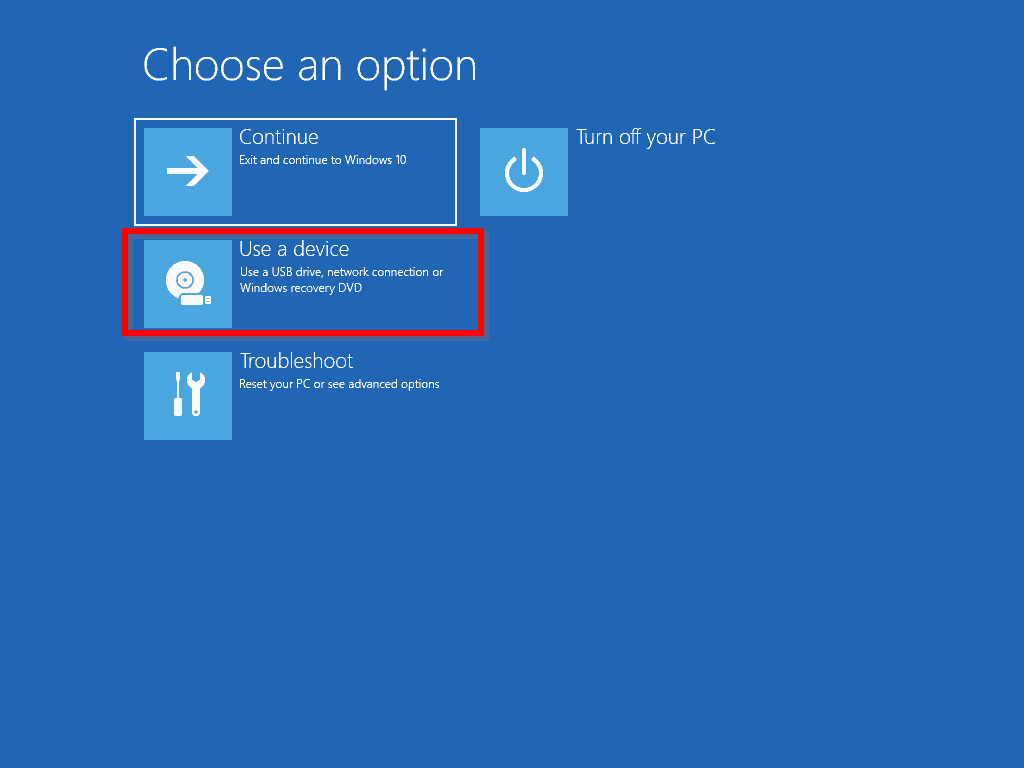
Follow the steps to select Linux Mint Live (UEFI removable option) ...
With such option you would be able to navigate to the grub64.efi file inside USB /EFI/BOOT/ folder or that efi file would be offered when pointing to USB device. It will depend on the way you have created that USB live.
Sorry if it is there but after reading all the thread I can't find where you say the way you have created that Linux MInt Live USB (i.e the tool you have used).
Taking into account you can not boot that USB live in UEFI mode, in your case I would try to create it from Windows 10 with Rufus, choosing GPT partition scheme for UEFI only systems (UEFI no CSM). You will receive a warning about ISOhybrid detected. Try the recommended writing mode (ISO image) but if you have the same problem (only boot in BIOS mode) try the other way next time (DD).
Also, if all went right, you will be able to boot Linux Mint Live from inside Windows. Open command prompt as administrator and run
Code: Select all
shutdown.exe /r /o /f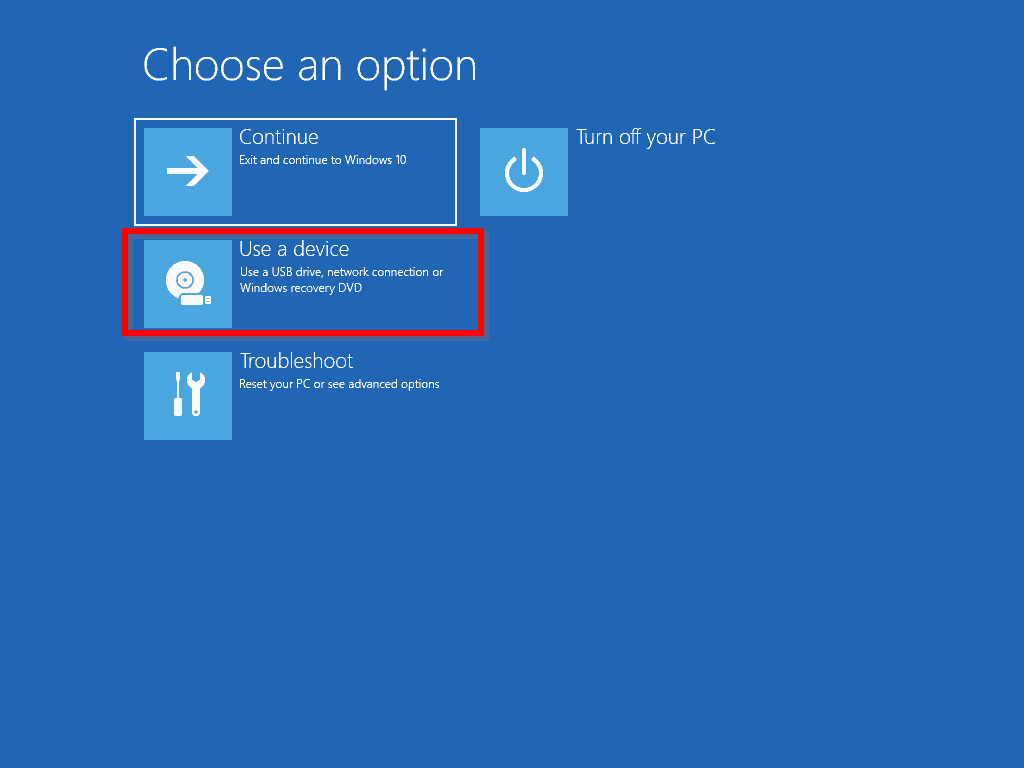
Follow the steps to select Linux Mint Live (UEFI removable option) ...
Last edited by Jo-con-Ël on Sat Nov 06, 2021 3:36 pm, edited 1 time in total.
Arrieritos semos y en el camino nos encontraremos.
Re: Installing on a Windows 10 computer > message"This computer has no detectable operating system"
Thanks for the response I used a 27" iMac downloaded ISO from Kent University Mirror. & Balena Etcher to create a bootable USB (also did the Verification & Authentication process ok).
I also tried using a previously purchased bootable USB from Linux artists (Amazon £20).
I now have a bigger setback. The Hp Probook is Not booting up at all now, it was working ok a couple of hours ago with the fresh 240GB install of LM on a kingston SSD fitted internally in the Hp.
I removed that drive & installed my original Windows 320GB WD HDD and the Hp would not start.
I cannot get anything coming up on the screen when i switch it on even pressing ESC key with the Bootable LM in USB to run a live session.
I swapped back to the LM SSD and the HP still wouldn't start.
Unless I disturbed something during disc changing (done this loads of times without a problem though).
My HP wont start but some of the lights are lit up eg power, charging, Wifi occasionally flashing caps lock will light up .
so Plan B
Now working on my old 2008 13" Macbook running OSX 10.6.8 which I have had problems with getting a secure connection using Safari, and lots of other browsers are not supported on this old o/s.
Just found out about an old version of Firefox "Nightly" installed it ok & now posting this, so I recon I will have to abandon this particular Posting (for Windows Dual boot) and create a new one entitled "How to install LM on a 2008 13" Macbook running OSX10.6.8 on which neither of the Bootable LM USB drives will boot up, ie not recognised when I boot up pressing Alt key.
I also tried using a previously purchased bootable USB from Linux artists (Amazon £20).
I now have a bigger setback. The Hp Probook is Not booting up at all now, it was working ok a couple of hours ago with the fresh 240GB install of LM on a kingston SSD fitted internally in the Hp.
I removed that drive & installed my original Windows 320GB WD HDD and the Hp would not start.
I cannot get anything coming up on the screen when i switch it on even pressing ESC key with the Bootable LM in USB to run a live session.
I swapped back to the LM SSD and the HP still wouldn't start.
Unless I disturbed something during disc changing (done this loads of times without a problem though).
My HP wont start but some of the lights are lit up eg power, charging, Wifi occasionally flashing caps lock will light up .
so Plan B
Now working on my old 2008 13" Macbook running OSX 10.6.8 which I have had problems with getting a secure connection using Safari, and lots of other browsers are not supported on this old o/s.
Just found out about an old version of Firefox "Nightly" installed it ok & now posting this, so I recon I will have to abandon this particular Posting (for Windows Dual boot) and create a new one entitled "How to install LM on a 2008 13" Macbook running OSX10.6.8 on which neither of the Bootable LM USB drives will boot up, ie not recognised when I boot up pressing Alt key.



