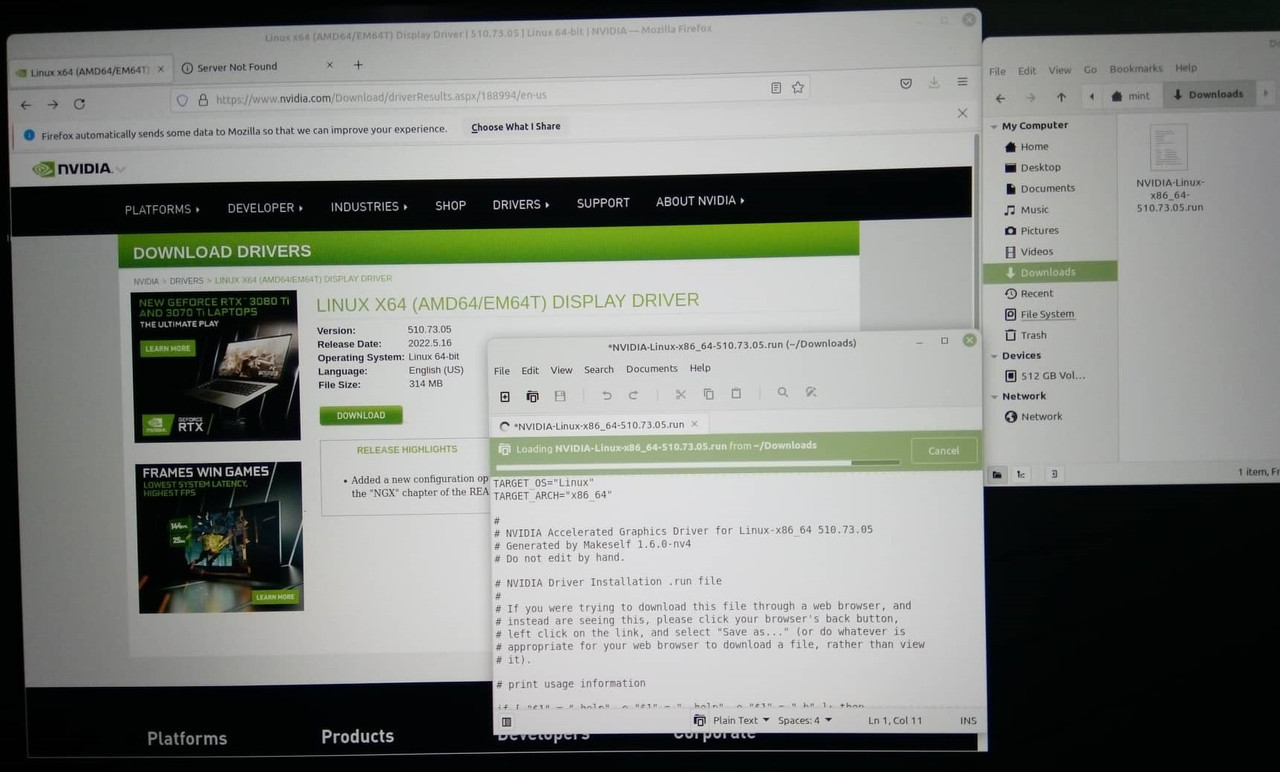Wejer wrote:
I bought an Acer Aspire 7 laptop, and decided (for the first time) to install Linux on it.
sweet.
Wejer wrote:
Unable to run OS after install...
nouveau ... failed to create kernel channel ...
Tips are welcome!
Oh no.....
nvidia strikes again!
I'm 90%sure what you need to do is somehow install the (proprietary/non-free) nvidia drivers and pray nouveau graphics driver dies in peace.
It seems every operating system has a billion ways to do this. In Debian you black list the nouveau driver after installing the (proprietary/non-free) nvidia driver.
Hmmmm...
There is a 3% chance this will work (and btw this is like 3% easy to follow these steps):
1) boot into your LiveOS
2) Open a terminal and do this:
mkdir ~/the-drive-you-want-to-fix-mount-point
3) OK now this is where things get hard because you need to know what partition your ext4/primary-partition/primary-mint-installation-partition is.
What I do to find this is go
sudo gparted (hopefully that's installed on your live system already otherwise you're gonna have to install it or find another way:
sudo apt update && sudo apt install gparted if you don't already have it. Then it should be easy to see your biggest partition of mint and it's probably gonna be something like
/dev/sda3 or
/dev/sda4 Anyways use that "string"/piece-of-information in step 5) below:
4) go ahead and close gparted window/GUI.
5) Now do this in your terminal:
sudo mount -t ext4 /dev/sda3 ~/the-drive-you-want-to-fix-mount-point
6) Here's the hard part (I'm 3% sure this is going to work right)
ln -s /dev ~/the-drive-you-want-to-fix-mount-point/dev
7) If the above works then we're ready to fix your linux mint:
sudo su get into root
chroot the-drive-you-want-to-fix-mount-point/
8)
Here's the fun part:
apropos driver
Look for a command that you're 90%sure would automatically install/update your drivers.
You're on your own from here.
<pro tips to getting the proper nvidia drivers installed>
dpkg -l | grep nouveau Just to see your nouveau (graphics driver) you have installed
sudo apt update && apt-cache search nvidia You could try installing the nvidia driver with the biggest version number at its end.
</pro tips to getting the proper nvidia drivers installed>
900% good luck. And don't forget. This is 7%FUN.
<another possibly better option to try>
in your liveOS open a terminal and type:
1)
cd ~/Downloads/ && /usr/bin/apt --download-only install nvidia-driver-whatever-get-from-apt-cache-search-nvidia
2)
mkdir ~/the-drive-you-want-to-fix-mount-point || echo already created
3)
sudo mount -t ext4 /dev/sda3 ~/the-drive-you-want-to-fix-mount-point
4)
mkdir ~/the-driver-you-want-to-fix-mount-point/root/nvidia-debian-packages
5) Let's get into root nice and early:
sudo su
5)
mv /var/cache/apt/archives/*.deb ~/the-driver-you-want-to-fix-mount-point/root/nvidia-debian-packages/
6)
chroot ~/the-driver-you-want-to-fix-mount-point
7)
cd root/nvidia-debian-packages/
8)
dpkg -i *.deb
9) I'm 7-17%sure this is optional and I'm 17%sure will work:
apt purge '*nouveau*'
</another possibly better option to try>
And if that works..700%sweet.