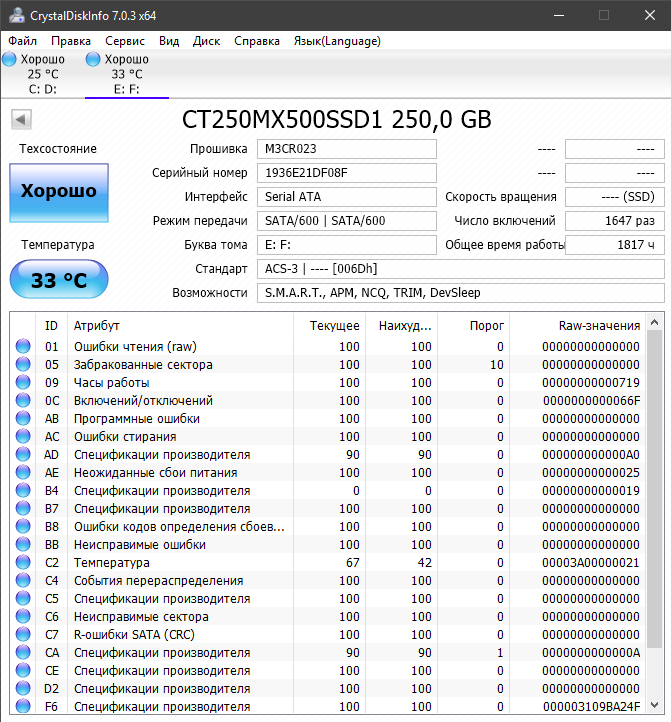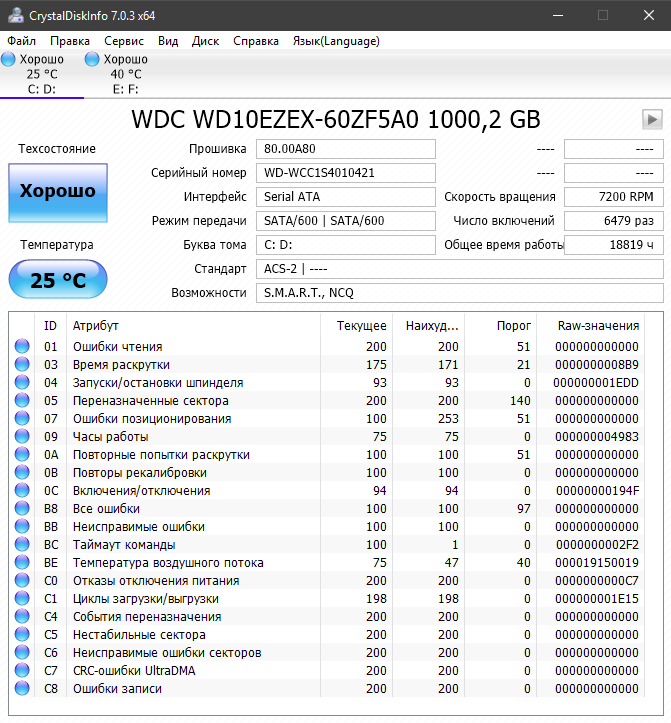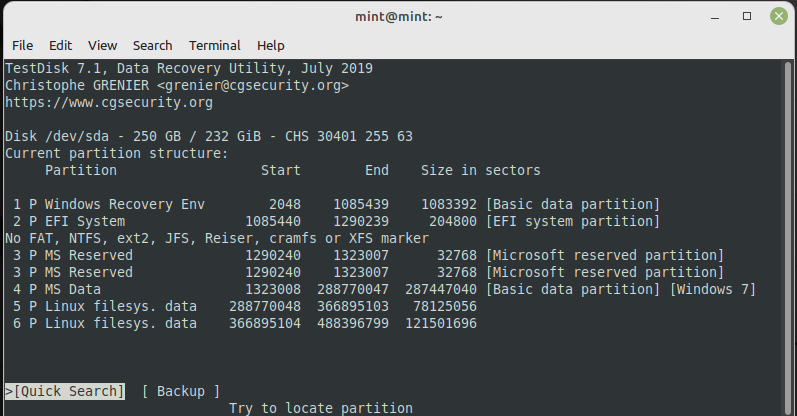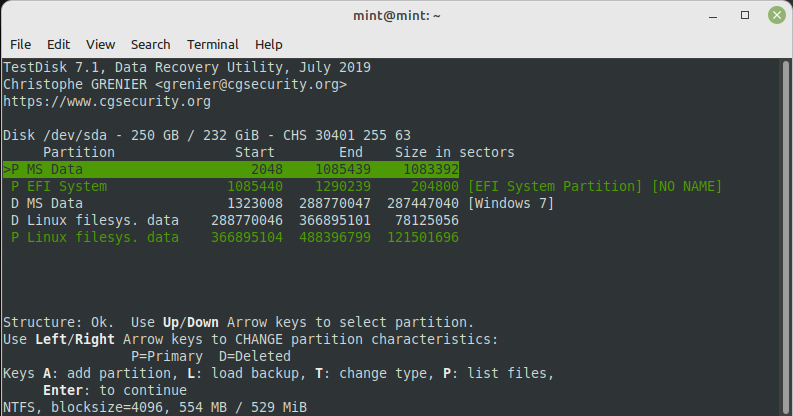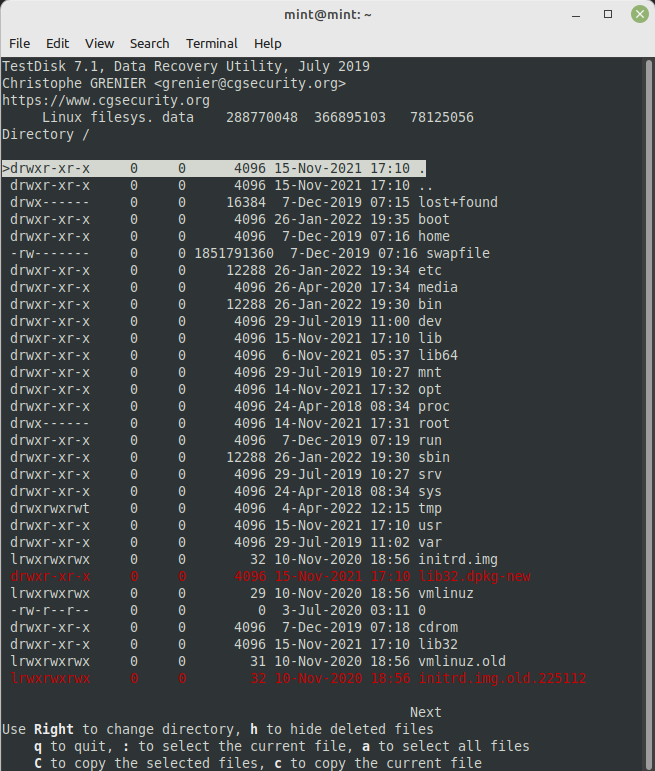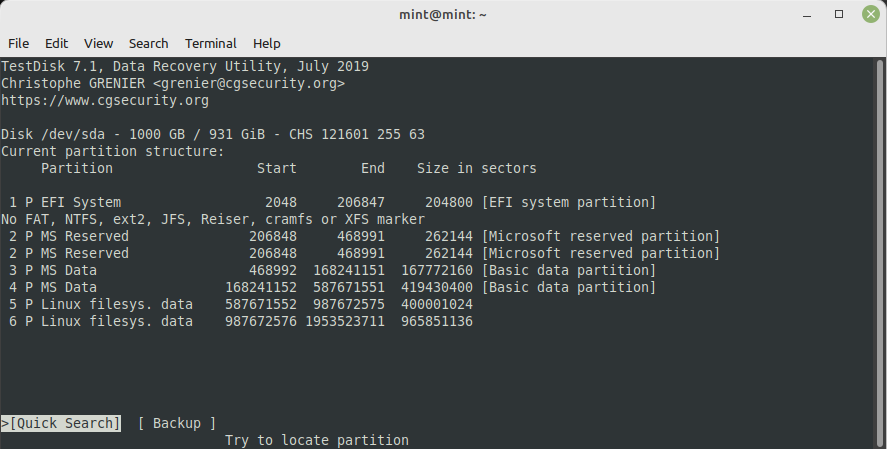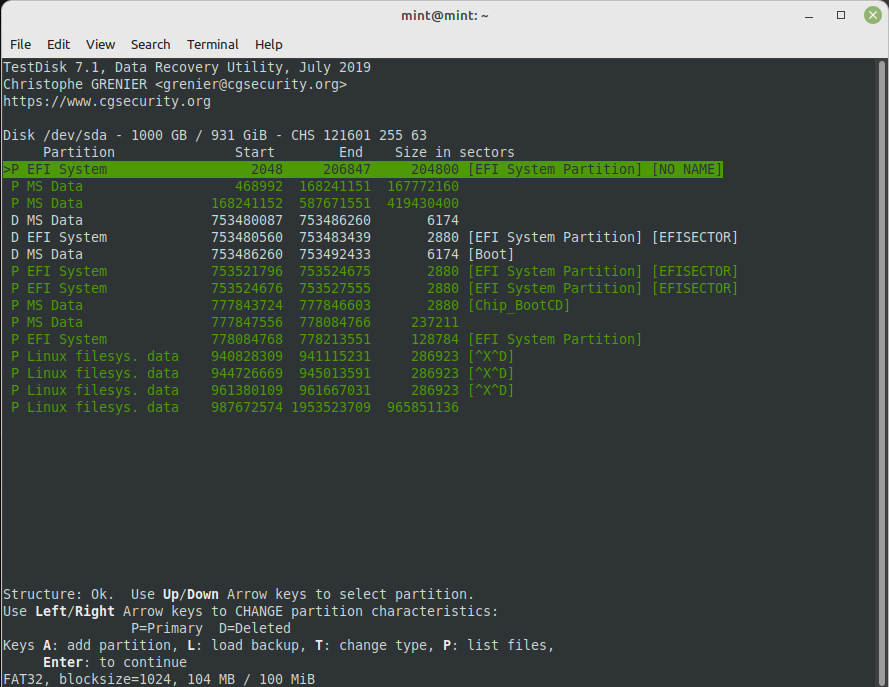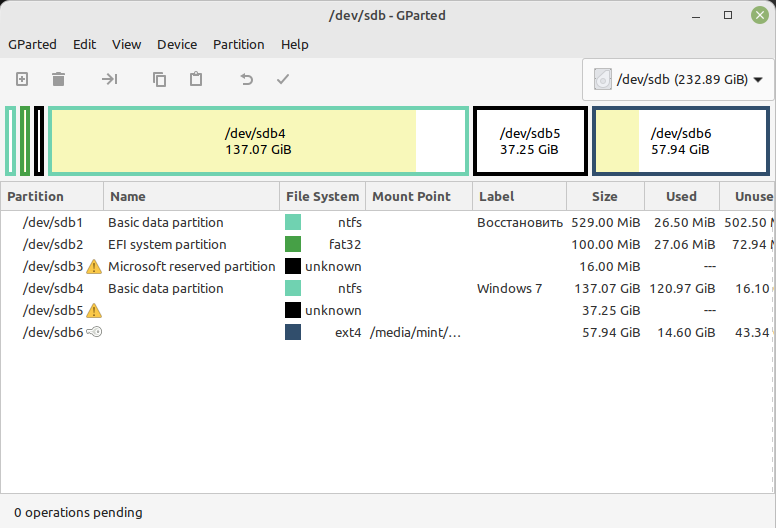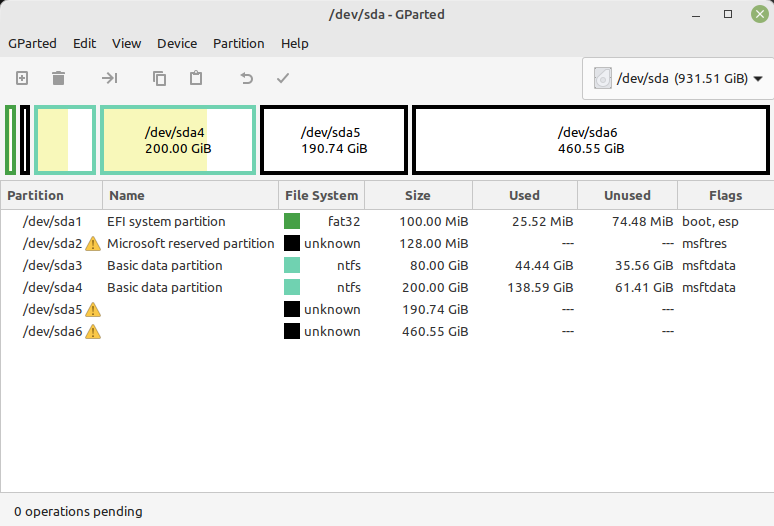I’ll try to describe the issue from the beginning and I’m sorry for my English.
I have the 1Tb HDD with win7 and Linux mint (previously there was only win7 system). Later I added the 250Gb SSD with win7 and Linux mint as well. After adding SSD, Grub detected all 4 operating systems. It worked perfectly. I used SSD as a system drive and HDD as a storage for media files. Both drives are GPT-based.
But half a year ago Grub stopped detecting Linux mint on the HDD. I have a lack of knowledge in this area and looked for some information in google. I decided that it was a problem with the ext4 file system and tried to recover using superblocks via fsck. There was the response that superblocks were damaged and I postponed solving this issue. Win7 on the HDD can still boot via boot menu.
I continued using two operating systems on the SSD. But several days ago Grub failed. There was a message “minimal bash-like line editing is supported”. Win7 on the SSD works normal. I decided that something happened with ext4 file system again and tried to recover it with superblocks. I tried the first one and it failed as well.
I think, it was my mistake. I should have solved the Grub issue another way. I found the information that it needs to boot into the Live USB stick and type several commands. But now it’s impossible because the root file system is damaged. ‘/home’ partition can be mounted and I copied necessary information.
I used TestDisk to detect partitions on the SSD. The current partition structure looks good. But after quick search the intersection between two partitions is revealed and they’re pointed as Deleted. Deeper search helped to find the root partition that matches the current partition structure and there is the access to files on this partition.
Is it possible to restore the root partition on the SSD and fix Grub? Or is there only way to reinstall the system? I can’t figure out the TestDisk output and further steps to perform. I need a direction what information I should look for.
As for the HDD, I can’t get access to files on the Linux partitions using TestDisk. In the last resort I’ll try to restore files from ‘/home’ using DMDE and it’s not necessary to restore the root partition.
As it’s already been mentioned, win7 systems works on the both drives.
I also attached screenshots with the drives smart info, TestDisk search results, and GParted.
- SMART SSD: https://drive.google.com/file/d/1IRIgYn ... sp=sharing
SMART HDD: https://drive.google.com/file/d/1xvM196 ... sp=sharing - SSD TestDisk current partition structure: https://drive.google.com/file/d/1cqci5h ... sp=sharing
SSD TestDisk quick search: https://drive.google.com/file/d/1VSPdcz ... sp=sharing
SSD TestDisk found root partition: https://drive.google.com/file/d/1CQKi1d ... sp=sharing - HDD TestDisk current partition structure: https://drive.google.com/file/d/1oWJaNq ... sp=sharing
HDD TestDisk quick search: https://drive.google.com/file/d/1x59Rwm ... sp=sharing - SSD GParted: https://drive.google.com/file/d/1PcA1DW ... sp=sharing
HDD GParted: https://drive.google.com/file/d/1S3-eXJ ... sp=sharing