Code: Select all
$ lsmod | grep vid
video 53248 1 i915
Code: Select all
$ lsmod | grep vid
video 53248 1 i915
Code: Select all
$ lsmod | grep vid
video 53248 1 i91Code: Select all
inxi -GCode: Select all
$ inxi -G
Graphics: Device-1: Intel UHD Graphics 620 driver: i915 v: kernel
Device-2: NVIDIA GP108M [GeForce MX250] driver: N/A
Display: x11 server: X.Org 1.20.13 driver: modesetting unloaded: fbdev,vesa
resolution: 1920x1080~60Hz, 1680x1050~60Hz
OpenGL: renderer: Mesa Intel UHD Graphics 620 (WHL GT2) v: 4.6 Mesa 21.0.3
This output indicates your system is in Intel-PowerSave mode. The Nvidia driver is not loaded (N/A) when in that mode to help save power. You would have to switch to On-Demand mode or Nvidia mode and then reboot for the Nvidia driver files to load.jarkky wrote: ⤴Fri Jan 14, 2022 10:25 am I'm thinking the inxi -G will display the "possible" graphics devices, not necessarily if the driver is in use for that device:Code: Select all
$ inxi -G Graphics: Device-1: Intel UHD Graphics 620 driver: i915 v: kernel Device-2: NVIDIA GP108M [GeForce MX250] driver: N/A Display: x11 server: X.Org 1.20.13 driver: modesetting unloaded: fbdev,vesa resolution: 1920x1080~60Hz, 1680x1050~60Hz OpenGL: renderer: Mesa Intel UHD Graphics 620 (WHL GT2) v: 4.6 Mesa 21.0.3
dpkg -l | grep -i nvidia to see what files are installed on your computer. You can check that even when you are in Intel-PowerSave mode because it checks for installed files and not loaded files.
Code: Select all
$ dpkg -l | grep -i nvidia
ii libnvidia-cfg1-470:amd64 470.86-0ubuntu0.20.04.2 amd64 NVIDIA binary OpenGL/GLX configuration library
ii libnvidia-common-470 470.86-0ubuntu0.20.04.2 all Shared files used by the NVIDIA libraries
ii libnvidia-compute-470:amd64 470.86-0ubuntu0.20.04.2 amd64 NVIDIA libcompute package
ii libnvidia-compute-470:i386 470.86-0ubuntu0.20.04.2 i386 NVIDIA libcompute package
ii libnvidia-decode-470:amd64 470.86-0ubuntu0.20.04.2 amd64 NVIDIA Video Decoding runtime libraries
ii libnvidia-decode-470:i386 470.86-0ubuntu0.20.04.2 i386 NVIDIA Video Decoding runtime libraries
ii libnvidia-encode-470:amd64 470.86-0ubuntu0.20.04.2 amd64 NVENC Video Encoding runtime library
ii libnvidia-encode-470:i386 470.86-0ubuntu0.20.04.2 i386 NVENC Video Encoding runtime library
ii libnvidia-extra-470:amd64 470.86-0ubuntu0.20.04.2 amd64 Extra libraries for the NVIDIA driver
ii libnvidia-fbc1-470:amd64 470.86-0ubuntu0.20.04.2 amd64 NVIDIA OpenGL-based Framebuffer Capture runtime library
ii libnvidia-fbc1-470:i386 470.86-0ubuntu0.20.04.2 i386 NVIDIA OpenGL-based Framebuffer Capture runtime library
ii libnvidia-gl-470:amd64 470.86-0ubuntu0.20.04.2 amd64 NVIDIA OpenGL/GLX/EGL/GLES GLVND libraries and Vulkan ICD
ii libnvidia-gl-470:i386 470.86-0ubuntu0.20.04.2 i386 NVIDIA OpenGL/GLX/EGL/GLES GLVND libraries and Vulkan ICD
ii libnvidia-ifr1-470:amd64 470.86-0ubuntu0.20.04.2 amd64 NVIDIA OpenGL-based Inband Frame Readback runtime library
ii libnvidia-ifr1-470:i386 470.86-0ubuntu0.20.04.2 i386 NVIDIA OpenGL-based Inband Frame Readback runtime library
ii nvidia-compute-utils-470 470.86-0ubuntu0.20.04.2 amd64 NVIDIA compute utilities
ii nvidia-dkms-470 470.86-0ubuntu0.20.04.2 amd64 NVIDIA DKMS package
ii nvidia-driver-470 470.86-0ubuntu0.20.04.2 amd64 NVIDIA driver metapackage
ii nvidia-kernel-common-470 470.86-0ubuntu0.20.04.2 amd64 Shared files used with the kernel module
ii nvidia-kernel-source-470 470.86-0ubuntu0.20.04.2 amd64 NVIDIA kernel source package
ii nvidia-prime 0.8.16~0.20.04.1 all Tools to enable NVIDIA's Prime
ii nvidia-prime-applet 1.3.1 all An applet for NVIDIA Prime
ii nvidia-settings 470.57.01-0ubuntu0.20.04.2 amd64 Tool for configuring the NVIDIA graphics driver
ii nvidia-utils-470 470.86-0ubuntu0.20.04.2 amd64 NVIDIA driver support binaries
ii screen-resolution-extra 0.18build1 all Extension for the nvidia-settings control panel
ii xserver-xorg-video-nvidia-470 470.86-0ubuntu0.20.04.2 amd64 NVIDIA binary Xorg driverCode: Select all
$ lsmod |grep vid
video 53248 1 i915No, the Driver Manager is not showing the wrong status. Let me try to explain again. I will use an analogy this time. Suppose I drive a car over to your home and give it to you and then I leave, but I forget to give you the keys. You physically have the car. That is the same as you installing the Nvidia driver using Driver Manager. You have the driver files on your computer.
ls /lib/modprobe.d?
Code: Select all
$ ls /lib/modprobe.d
aliases.conf blacklist_linux_5.4.0-94-generic.conf fbdev-blacklist.conf systemd.conf
blacklist_linux_5.4.0-91-generic.conf blacklist_linux-hwe-5.13_5.13.0-23-generic.conf nvidia-graphics-drivers.conf
blacklist_linux_5.4.0-92-generic.conf blacklist_linux-hwe-5.13_5.13.0-25-generic.conf nvidia-kms.confIs the computer you are asking about in this topic the same as the one in this post? The one in that post shows the Nvidia 470.63.01 as installed and rendering.
inxi -Fxxxrz and enclose the results within code tags.cat /var/log/Xorg.0.log | nc termbin.com 9999
Code: Select all
$ inxi -Fxxxrz
System: Kernel: 5.13.0-25-generic x86_64 bits: 64 compiler: N/A Desktop: MATE 1.26.0 info: mate-panel wm: marco 1.26.0
dm: LightDM 1.30.0 Distro: Linux Mint 20.3 Una base: Ubuntu 20.04 focal
Machine: Type: Laptop System: HP product: HP ENVY Laptop 17-ce0xxx v: Type1ProductConfigId serial: <filter> Chassis:
type: 10 serial: <filter>
Mobo: HP model: 85E5 v: 30.31 serial: <filter> UEFI: Insyde v: F.11 date: 08/06/2020
Battery: ID-1: BAT0 charge: 54.2 Wh condition: 54.2/54.2 Wh (100%) volts: 13.0/11.6 model: 333-54-2C-A LK03055XL
type: Li-ion serial: <filter> status: Full
Device-1: hidpp_battery_0 model: Logitech Wireless Keyboard serial: <filter> charge: 55% (should be ignored)
rechargeable: yes status: Discharging
Device-2: hidpp_battery_1 model: Logitech Wireless Mouse serial: <filter> charge: 55% (should be ignored)
rechargeable: yes status: Discharging
CPU: Topology: Quad Core model: Intel Core i7-8565U bits: 64 type: MT MCP arch: Kaby Lake rev: C L2 cache: 8192 KiB
flags: avx avx2 lm nx pae sse sse2 sse3 sse4_1 sse4_2 ssse3 vmx bogomips: 31999
Speed: 2300 MHz min/max: 400/4600 MHz Core speeds (MHz): 1: 2300 2: 2300 3: 2300 4: 2350 5: 2300 6: 2300 7: 2300
8: 2300
Graphics: Device-1: Intel UHD Graphics 620 vendor: Hewlett-Packard driver: i915 v: kernel bus ID: 00:02.0 chip ID: 8086:3ea0
Device-2: NVIDIA GP108M [GeForce MX250] driver: N/A bus ID: 02:00.0 chip ID: 10de:1d13
Display: x11 server: X.Org 1.20.13 driver: modesetting unloaded: fbdev,vesa compositor: marco v: 1.26.0
resolution: 1920x1080~60Hz, 1920x1080~60Hz
OpenGL: renderer: Mesa Intel UHD Graphics 620 (WHL GT2) v: 4.6 Mesa 21.0.3 direct render: Yes
Audio: Device-1: Intel Cannon Point-LP High Definition Audio vendor: Hewlett-Packard driver: sof-audio-pci-intel-cnl
bus ID: 00:1f.3 chip ID: 8086:9dc8
Sound Server: ALSA v: k5.13.0-25-generic
Network: Device-1: Intel Cannon Point-LP CNVi [Wireless-AC] driver: iwlwifi v: kernel port: 5000 bus ID: 00:14.3
chip ID: 8086:9df0
IF: wlo1 state: down mac: <filter>
Device-2: Realtek RTL8111/8168/8411 PCI Express Gigabit Ethernet vendor: Hewlett-Packard driver: r8169 v: kernel
port: 3000 bus ID: 03:00.0 chip ID: 10ec:8168
IF: eno1 state: up speed: 1000 Mbps duplex: full mac: <filter>
Drives: Local Storage: total: 1.59 TiB used: 613.95 GiB (37.6%)
ID-1: /dev/nvme0n1 vendor: Western Digital model: PC SN520 SDAPNUW-256G-1006 size: 238.47 GiB speed: 15.8 Gb/s
lanes: 2 serial: <filter> rev: 20110006 scheme: GPT
ID-2: /dev/sda vendor: Seagate model: ST1000LM049-2GH172 size: 931.51 GiB speed: 6.0 Gb/s rotation: 7200 rpm
serial: <filter> rev: RXM3 scheme: GPT
ID-3: /dev/sdb type: USB vendor: HP model: x796w size: 462.32 GiB serial: <filter> rev: PMAP scheme: MBR
RAID: Hardware-1: Intel 82801 Mobile SATA Controller [RAID mode] driver: ahci v: 3.0 port: 5060 bus ID: 00:17.0
chip ID: 8086.282a rev: 30
Partition: ID-1: / size: 48.97 GiB used: 24.13 GiB (49.3%) fs: ext4 dev: /dev/nvme0n1p6
ID-2: /boot size: 975.9 MiB used: 541.7 MiB (55.5%) fs: ext4 dev: /dev/nvme0n1p5
ID-3: /home size: 479.62 GiB used: 287.27 GiB (59.9%) fs: ext4 dev: /dev/sda2
Sensors: System Temperatures: cpu: 71.0 C mobo: 60.0 C
Fan Speeds (RPM): N/A
Repos: No active apt repos in: /etc/apt/sources.list
Active apt repos in: /etc/apt/sources.list.d/official-package-repositories.list
1: deb http://packages.linuxmint.com una main upstream import backport #id:linuxmint_main
2: deb http://archive.ubuntu.com/ubuntu focal main restricted universe multiverse
3: deb http://archive.ubuntu.com/ubuntu focal-updates main restricted universe multiverse
4: deb http://archive.ubuntu.com/ubuntu focal-backports main restricted universe multiverse
5: deb http://security.ubuntu.com/ubuntu/ focal-security main restricted universe multiverse
6: deb http://archive.canonical.com/ubuntu/ focal partner
Active apt repos in: /etc/apt/sources.list.d/skype-stable.list
1: deb [arch=amd64] https://repo.skype.com/deb stable main
Active apt repos in: /etc/apt/sources.list.d/teams.list
1: deb [arch=amd64] https://packages.microsoft.com/repos/ms-teams stable main
Info: Processes: 337 Uptime: 1h 15m Memory: 15.36 GiB used: 3.98 GiB (25.9%) Init: systemd v: 245 runlevel: 5 Compilers:
gcc: 9.3.0 alt: 9 Shell: bash v: 5.0.17 running in: mate-terminal inxi: 3.0.38
$ cat /var/log/Xorg.0.log | nc termbin.com 9999
https://termbin.com/vkst4Code: Select all
$ inxi -Fxxxrz
System: Kernel: 5.13.0-25-generic x86_64 bits: 64 compiler: N/A Desktop: MATE 1.26.0 info: mate-panel wm: marco 1.26.0
dm: LightDM 1.30.0 Distro: Linux Mint 20.3 Una base: Ubuntu 20.04 focal
Machine: Type: Laptop System: HP product: HP ENVY Laptop 17-ce0xxx v: Type1ProductConfigId serial: <filter> Chassis:
type: 10 serial: <filter>
Mobo: HP model: 85E5 v: 30.31 serial: <filter> UEFI: Insyde v: F.11 date: 08/06/2020
Battery: ID-1: BAT0 charge: 54.2 Wh condition: 54.2/54.2 Wh (100%) volts: 13.0/11.6 model: 333-54-2C-A LK03055XL
type: Li-ion serial: <filter> status: Full
Device-1: hidpp_battery_0 model: Logitech Wireless Keyboard serial: <filter> charge: 55% (should be ignored)
rechargeable: yes status: Discharging
Device-2: hidpp_battery_1 model: Logitech Wireless Mouse serial: <filter> charge: 55% (should be ignored)
rechargeable: yes status: Discharging
CPU: Topology: Quad Core model: Intel Core i7-8565U bits: 64 type: MT MCP arch: Kaby Lake rev: C L2 cache: 8192 KiB
flags: avx avx2 lm nx pae sse sse2 sse3 sse4_1 sse4_2 ssse3 vmx bogomips: 31999
Speed: 2300 MHz min/max: 400/4600 MHz Core speeds (MHz): 1: 2300 2: 2300 3: 2350 4: 2350 5: 2300 6: 2300 7: 2300
8: 2300
Graphics: Device-1: Intel UHD Graphics 620 vendor: Hewlett-Packard driver: i915 v: kernel bus ID: 00:02.0 chip ID: 8086:3ea0
Device-2: NVIDIA GP108M [GeForce MX250] driver: N/A bus ID: 02:00.0 chip ID: 10de:1d13
Display: x11 server: X.Org 1.20.13 driver: modesetting unloaded: fbdev,vesa compositor: marco v: 1.26.0
resolution: 1920x1080~60Hz, 1920x1080~60Hz
OpenGL: renderer: Mesa Intel UHD Graphics 620 (WHL GT2) v: 4.6 Mesa 21.0.3 direct render: Yes
Audio: Device-1: Intel Cannon Point-LP High Definition Audio vendor: Hewlett-Packard driver: sof-audio-pci-intel-cnl
bus ID: 00:1f.3 chip ID: 8086:9dc8
Sound Server: ALSA v: k5.13.0-25-generic
Network: Device-1: Intel Cannon Point-LP CNVi [Wireless-AC] driver: iwlwifi v: kernel port: 5000 bus ID: 00:14.3
chip ID: 8086:9df0
IF: wlo1 state: down mac: <filter>
Device-2: Realtek RTL8111/8168/8411 PCI Express Gigabit Ethernet vendor: Hewlett-Packard driver: r8169 v: kernel
port: 3000 bus ID: 03:00.0 chip ID: 10ec:8168
IF: eno1 state: up speed: 1000 Mbps duplex: full mac: <filter>
Drives: Local Storage: total: 1.59 TiB used: 613.90 GiB (37.6%)
ID-1: /dev/nvme0n1 vendor: Western Digital model: PC SN520 SDAPNUW-256G-1006 size: 238.47 GiB speed: 15.8 Gb/s
lanes: 2 serial: <filter> rev: 20110006 scheme: GPT
ID-2: /dev/sda vendor: Seagate model: ST1000LM049-2GH172 size: 931.51 GiB speed: 6.0 Gb/s rotation: 7200 rpm
serial: <filter> rev: RXM3 scheme: GPT
ID-3: /dev/sdb type: USB vendor: HP model: x796w size: 462.32 GiB serial: <filter> rev: PMAP scheme: MBR
RAID: Hardware-1: Intel 82801 Mobile SATA Controller [RAID mode] driver: ahci v: 3.0 port: 5060 bus ID: 00:17.0
chip ID: 8086.282a rev: 30
Partition: ID-1: / size: 48.97 GiB used: 24.08 GiB (49.2%) fs: ext4 dev: /dev/nvme0n1p6
ID-2: /boot size: 975.9 MiB used: 541.7 MiB (55.5%) fs: ext4 dev: /dev/nvme0n1p5
ID-3: /home size: 479.62 GiB used: 287.26 GiB (59.9%) fs: ext4 dev: /dev/sda2
Sensors: System Temperatures: cpu: 70.0 C mobo: 59.0 C
Fan Speeds (RPM): N/A
Repos: No active apt repos in: /etc/apt/sources.list
Active apt repos in: /etc/apt/sources.list.d/official-package-repositories.list
1: deb http://packages.linuxmint.com una main upstream import backport #id:linuxmint_main
2: deb http://archive.ubuntu.com/ubuntu focal main restricted universe multiverse
3: deb http://archive.ubuntu.com/ubuntu focal-updates main restricted universe multiverse
4: deb http://archive.ubuntu.com/ubuntu focal-backports main restricted universe multiverse
5: deb http://security.ubuntu.com/ubuntu/ focal-security main restricted universe multiverse
6: deb http://archive.canonical.com/ubuntu/ focal partner
Active apt repos in: /etc/apt/sources.list.d/skype-stable.list
1: deb [arch=amd64] https://repo.skype.com/deb stable main
Active apt repos in: /etc/apt/sources.list.d/teams.list
1: deb [arch=amd64] https://packages.microsoft.com/repos/ms-teams stable main
Info: Processes: 353 Uptime: 2m Memory: 15.36 GiB used: 2.53 GiB (16.5%) Init: systemd v: 245 runlevel: 5 Compilers:
gcc: 9.3.0 alt: 9 Shell: bash v: 5.0.17 running in: mate-terminal inxi: 3.0.38
$ cat /var/log/Xorg.0.log | nc termbin.com 9999
https://termbin.com/im9xCode: Select all
$ lsmod | grep vid
nvidia 35315712 1
drm 557056 6 drm_kms_helper,nvidia,i915
video 53248 1 i915Code: Select all
$ lsmod | grep vid
video 53248 1 i915The info in that log indicates only the Intel GPU is activated. That matches the info on the inxi -Gx output.jarkky wrote: ⤴Mon Jan 17, 2022 8:00 am Here is the NVIDIA performance mode result:$ cat /var/log/Xorg.0.log | nc termbin.com 9999Code: Select all
Graphics: Device-1: Intel UHD Graphics 620 vendor: Hewlett-Packard driver: i915 v: kernel bus ID: 00:02.0 chip ID: 8086:3ea0 Device-2: NVIDIA GP108M [GeForce MX250] driver: N/A bus ID: 02:00.0 chip ID: 10de:1d13 Display: x11 server: X.Org 1.20.13 driver: modesetting unloaded: fbdev,vesa compositor: marco v: 1.26.0 resolution: 1920x1080~60Hz, 1920x1080~60Hz OpenGL: renderer: Mesa Intel UHD Graphics 620 (WHL GT2) v: 4.6 Mesa 21.0.3 direct render: Yes
This output is exactly the same as your prior output. Additionally, the Xorg log has the same information.jarkky wrote: ⤴Mon Jan 17, 2022 8:00 amThe results after I switched to on-demand mode is:Code: Select all
Graphics: Device-1: Intel UHD Graphics 620 vendor: Hewlett-Packard driver: i915 v: kernel bus ID: 00:02.0 chip ID: 8086:3ea0 Device-2: NVIDIA GP108M [GeForce MX250] driver: N/A bus ID: 02:00.0 chip ID: 10de:1d13 Display: x11 server: X.Org 1.20.13 driver: modesetting unloaded: fbdev,vesa compositor: marco v: 1.26.0 resolution: 1920x1080~60Hz, 1920x1080~60Hz OpenGL: renderer: Mesa Intel UHD Graphics 620 (WHL GT2) v: 4.6 Mesa 21.0.3 direct render: Yes
I have no idea why you are posting the results of the lsmod command you are running.
I think you should checkjarkky wrote: ⤴Mon Jan 17, 2022 8:00 amAfter switched back to the performance mode it shows now as:Do you suggest that this indicates using the NVIDIA?Code: Select all
$ lsmod | grep vid nvidia 35315712 1 drm 557056 6 drm_kms_helper,nvidia,i915 video 53248 1 i915
inxi -Gx to see what is being used. Did you reboot the computer after you changed modes? You have to reboot the computer for the modes to change because the graphics driver modules load at boot time.

nvidia-smi command to see more info if available. you are correct i believe that nvidia is not used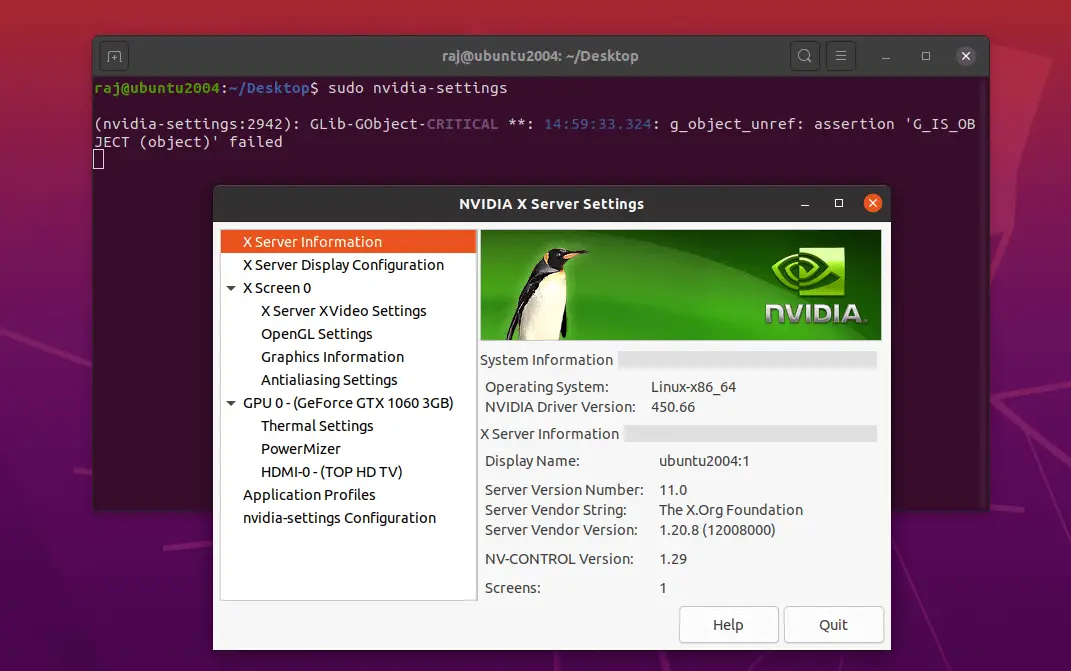
Code: Select all
sudo lshw -C display
lspci -k | grep -EA3 'VGA|3D|Display'
DRI_PRIME=1 glxinfo | grep "OpenGL renderer"
Code: Select all
$ nvidia-smi
NVIDIA-SMI has failed because it couldn't communicate with the NVIDIA driver. Make sure that the latest NVIDIA driver is installed and running.lspci -nnk | grep -EA3 "3D|VGA" mokutil --sb-stateCode: Select all
$ lspci -nnk | grep -EA3 "3D|VGA"
00:02.0 VGA compatible controller [0300]: Intel Corporation UHD Graphics 620 (Whiskey Lake) [8086:3ea0] (rev 02)
Subsystem: Hewlett-Packard Company UHD Graphics 620 (Whiskey Lake) [103c:85e5]
Kernel driver in use: i915
Kernel modules: i915
--
02:00.0 3D controller [0302]: NVIDIA Corporation GP108M [GeForce MX250] [10de:1d13] (rev ff)
Kernel modules: nvidiafb, nouveau, nvidia_drm, nvidia
03:00.0 Ethernet controller [0200]: Realtek Semiconductor Co., Ltd. RTL8111/8168/8411 PCI Express Gigabit Ethernet Controller [10ec:8168] (rev 15)
DeviceName: Hanksville Gbe Lan Connection
$ mokutil --sb-state
SecureBoot disabled
Platform is in Setup ModeCode: Select all
ls /etc/modprobe.d/
ls /usr/share/X11/xorg.conf.d/
ls /lib/modules/`uname -r`/kernel/drivers/char/drm/dmesg -T | nc termbin.com 9999I'm new here, but I have to say this has to be one of the best laymen explanations I've read on here thus far. Learning so much! Thank youSMG wrote: ⤴Sat Jan 15, 2022 5:08 pmNo, the Driver Manager is not showing the wrong status. Let me try to explain again. I will use an analogy this time. Suppose I drive a car over to your home and give it to you and then I leave, but I forget to give you the keys. You physically have the car. That is the same as you installing the Nvidia driver using Driver Manager. You have the driver files on your computer.
However, until I come back and give you the keys for the car, you can not drive the car even though you have possession of it. When I give you the keys, then you can drive it. When the Nvidia driver modules loaded at boot time, you can use the Nvidia driver.
Two different steps.
1) Installing the Nvidia driver files.
2) Loading the files at boot time so they can be used.
Having the files installed on your computer is not enough to be able to use them. (The dpkg output indicates they are installed on your computer.) You also need them loaded at boot time. We need to figure out why they are not loading at boot time.
Code: Select all
$ ls /etc/modprobe.d/
alsa-base.conf blacklist.conf blacklist-modem.conf dkms.conf
amd64-microcode-blacklist.conf blacklist-firewire.conf blacklist-oss.conf intel-microcode-blacklist.conf
blacklist-ath_pci.conf blacklist-framebuffer.conf blacklist-rare-network.conf iwlwifi.conf
$ ls /usr/share/X11/xorg.conf.d/
10-amdgpu.conf 10-nvidia.conf 10-quirks.conf 10-radeon.conf 11-nvidia-prime.conf 40-libinput.conf 70-wacom.conf
$ ls /lib/modules/`uname -r`/kernel/drivers/char/drm/
nvidia-drm.ko nvidia.ko nvidia-modeset.ko nvidia-peermem.ko nvidia-uvm.ko
$ dmesg -T | nc termbin.com 9999
https://termbin.com/jjanCode: Select all
[ 798.579186] nvidia: probe of 0000:02:00.0 failed with error -1
[ 798.579213] NVRM: The NVIDIA probe routine failed for 1 device(s).
[ 798.579215] NVRM: None of the NVIDIA devices were initialized.
[ 798.582861] nvidia-nvlink: Unregistered the Nvlink Core, major device number 509
[ 799.144254] nvidia-nvlink: Nvlink Core is being initialized, major device number 509
[ 799.144262] NVRM: This is a 64-bit BAR mapped above 4GB by the system
NVRM: BIOS or the Linux kernel, but the PCI bridge
NVRM: immediately upstream of this GPU does not define
NVRM: a matching prefetchable memory window.
[ 799.144881] NVRM: This may be due to a known Linux kernel bug. Please
NVRM: see the README section on 64-bit BARs for additional
NVRM: information.Code: Select all
NVRM: see the README section on 64-bit BARs for additional informationxed admin:///etc/default/grubCode: Select all
GRUB_CMDLINE_LINUX_DEFAULT="quiet splash"Code: Select all
GRUB_CMDLINE_LINUX_DEFAULT="quiet splash acpi_osi=! \"acpi_osi=Windows 2009\""sudo update-grubCode: Select all
GRUB_CMDLINE_LINUX_DEFAULT="quiet splash acpi_osi=Linux"