To close up my journey through learning about the Ext FileSystem, I thought I would post up my efforts for another Newbie who is scared ShitLess about making a horrible mistake. I have begged and pleaded for an in-depth help, and I got a lot of pointers to "head into this direction", but not complete solid advice as "to the why?"
So, to future Newbies, here is how I decided to go with Ext4.
___________________________________________________________________
What Format Should I use to format Unallocated Space?
by AZgl1500
I have been doing a lot of reading over the last few days, and the result is that I have decided to go with the Ext4 file system..... below are my notes from all of my reading if you care to look at them. This USB HDD is going to be used solely for backups, it will not be attached full time for instant data use.
I include the links to where I glombed onto the notes parcels, so that I can go back tomorrow, or next year, and try to uncover "Why the Hell did I do this? "

So, FWIW, here are my notes:
_______________________________________________
by austin.texas » Thu Feb 08, 2018 10:08 pm
I prefer to format a USB drive to ext2 - because the lack of journeling means less wear on the drive.
________________________________________
Due to the low amount of fragmentation on most EXT filesystems, it is not necessary to defragment. In any event, there is no safe defragmentation tool for EXT filesystems.
______________________________________
The History of the Ext File System: 25 May 2017 David Both
.............. This author's treatise is the most recent I can find that describes the Files Systems, and it covers the more recent versions of Ext4 which now makes me think that Ext4 is how I am going to format my USB drive...........
https://opensource.com/article/17/5/int ... filesystem
This author says: Without a doubt, the EXT4 file-system should be used for most Linux systems unless there is a compelling reason to use another file-system.
__________________________________________________
EXT3
The EXT3 file-system had the singular objective of overcoming the massive amounts of time that the fsck program required to fully recover a disk structure damaged by an improper shutdown that occurred during a file-update operation. The only addition to the EXT file-system was the journal, which records in advance the changes that will be performed to the file-system. The rest of the disk structure is the same as it was in EXT2.
The journaling function reduces the time required to check the hard drive for inconsistencies after a failure from hours (or even days) to mere minutes, at the most. I have had many issues over the years that have crashed my systems. The details could fill another article, but suffice it to say that most were self-inflicted, like kicking out a power plug. Fortunately, the EXT journaling file-systems have reduced that bootup recovery time to two or three minutes. In addition, I have never had a problem with lost data since I started using EXT3 with journaling.
An existing EXT2 file-system can be upgraded to EXT3 with the addition of a journal using the following command.
tune2fs -j /dev/sda1
Where /dev/sda1 is the drive and partition identifier. Be sure to change the file type specifier in /etc/fstab and remount the partition or reboot the system to have the change take effect.
_____________________________________________________
http://www.pointsoftware.ch/en/3-journa ... ver-crash/
Per the Blog Author:
My conclusion after reading the stuff below, is that I do NOT want to use Ext4, it is NOT as safe as Ext3 and it is 50% slower in performance because of Journaling...
but this was reading a 5 year old Blog when Ext4 did not have the Safety Features in it that the current version does. So, I am going with Ext4. me, AZgl1500...
http://www.pointsoftware.ch/en/4-ext4-v ... on-is-bad/
4.1 Main differences
Ext3 was available since 2001 with Linux Kernel 2.4.15 and extended ext2 with journalling to avoid file-system corruption after a crash.
4.3 Ext4: delayed allocation will destroy your data
The data changes may suffer a loss of 30-150 seconds and in the majority of cases all changed files in this window will be completely wiped with zero bytes! The atomicity of file changes is not working anymore with the rename-idiom.
4.5 The solution
In conclusion, ext4 should be mounted with ‘-o nodelalloc’ to make it safe against a server crash and ext3 should use ‘-o barrier=1′ (barriers are disabled by default on ext3).
‘data=journal’: the safest and slowest mode, here metadata and data are written to the journal, it guarantees the consistency of the file-system and of the file with a 50% write performance drop; this mode work like an ACID database
per this above Author:
After reading some internet reviews, the general conclusion is that the ext4 file-system brings some performance improvements over ext3 but it has also dangerous default options.
This was from a 7 year old Blog and before Ext4 had recent Safety Features added to it.
===================================================
So, to put a close to it, here is what I finally did:
This link finally gave me an overview of what to do and expect to see... " A picture is worth a thousand words " I have heard... and for me, it is literally true.
https://askubuntu.com/questions/529932/ ... -in-ubuntu
Mouse over the unallocated partition, Right Click and choose "New".
You must click on "Add" or nothing happens.

You are not done yet, you have to Apply the Changes ( learned that the hard way when nothing worked like it should ) Click on Edit / Apply

and now you should see this and breathe a sigh of relief.

And finally, to wrap it all up, here is how my new 6 TB USB HDD looks now.
Half of it is reserved for Windows: I have 5 of those things in the house.
And half of it is now Ext4 for all of my future Linux applications backups.
This thread is now closed, and many thanks to all the contributors who have helped me in this journey.