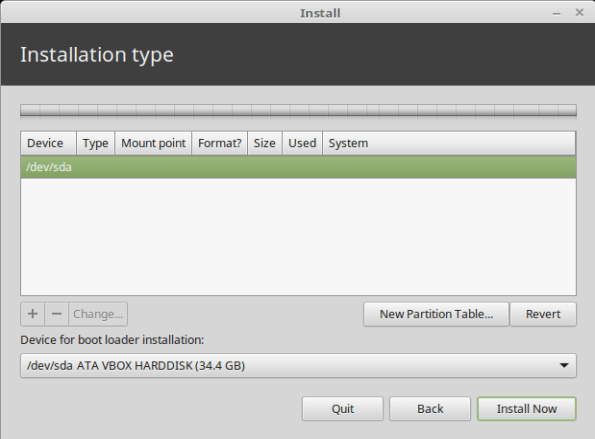Seems like the original question: How to create a Linux Mint Live USB with Persistent Partition [in the easiest way possible--my addition] seems to have got bogged down in details. Since I just did it (before reading this thread, fortunately, otherwise I might have been scared off

). Really, it's a 2-step process, and you don't need to get involved in gparted, grub, and so on unless you really want to or are doing something more complicated.
Main caveat: This was for a Legacy BIOS/MBR computer so UEFI/GPT may well have other complications, although I have addressed them to some extent (without having tried it).
Step 1. Choose the Live USB creator software you wish to use (instructions below are for Rufus and YUMI, both well-regarded and both mainstream) and other parameters of the installation. The USB creation software does a lot of the hard work for you so you don't have to worry about bootloaders, partitions and special configurations unless you really have more advanced needs in which case you don't need this tutorial anyway.
Step 2. Download the Linux Mint ISO
Step 3. Create the USB
(OK, that's 3 steps but Step 2 hardly counts as a real step and Step 3 is just pushing the Start button)
There was only one small hitch I encountered which I will describe below so you won't even have to deal with that. In fact, let's get it out of the way now, since it has a major effect on other choices. Persistence can be implemented in one of two ways: FILE based, where all changes that need to be preserved from one session to the next are stored in a virtual file-system in a file, or PARTITION based, where a separate Unix partition, whose contents are generally not visible to Windows, is created to store the file changes that need to be preserved from one session to the next. This is "chosen" by the live USB creation software. Rufus chooses PARTITION based and YUMI chooses FILE-based (presumably because it supports multiple images). In theory, the only practical difference is that FILE-based will be limited to 4 GB of persistence if you have the drive formatted as FAT32 (but not if formatted as NTSC), while partition-based will not have this limitation, regardless of FAT32 vs. NTSC. Other differences between the two forms are beyond the scope of this article (fortunately, since I don't know what they are!)
HOWEVER, there is a long-standing Ubuntu bug (2015-2019), that affects Linux Mint as well from 17.3 through the current 19.3 at least, that prevents partition-based persistence from working (from my own experience, this manifests itself only on FAT32 installations, but does NOT affect NTSC installations). Those interested can check out the bug description at
https://bugs.launchpad.net/ubuntu/+sour ... ug/1489855
All of this background is necessary to understand that if you want to use Rufus (and hence use partition-based persistence), you MUST format your USB drive as NTSC and not FAT32. If you use YUMI, you will get file-based persistence and can choose FAT32 (with a 4 GB persistence limitation) or NTSC (without that limitation). Also, UEFI boot only works on FAT32 USBs (a rather incredible limitation on a "new" technology) while Legacy BIOS boot generally works on both, so you have to take that limitation into account as well (although Rufus claims to have overcome that limitation and can create UEFI/NTFS bootable USB drives even if the system natively doesn't support it).
So you see, the complicated part is only in understanding the limitations of what combination of (a) persistence type (file vs. partition) (b) USB creation software (YUMI vs. Rufus, although there are dozens more) (c) USB file system type (NTFS vs. FAT32) (d) Boot method (Legacy BIOS vs. UEFI) (e) Persistence size (<4GB vs. >4GB) and (f) Linux Mint version (<17.3 or post-future-bug-fix vs. 17.3-through-19.???) play nicely with each other. Those are 2^6, or 64 possible combinations, not taking other USB creation software into account, and I believe this article has enough information to indicate which ones will work, or at least are claimed to work. (At some point, the bug fix, which has just recently made it into Ubuntu 19.10 and will be in Ubuntu 20.04 LTS, will make it into LM 20 and some of the restricted combinations will work again.)
The rest is now easy.
Step 1: Download Rufus or YUMI and run it (for YUMI, make sure to choose Linux Mint from the list of possible installations, so it sets the right options for you). Once you choose the previously downloaded ISO , you will also see a persistence size slider option.
Step 2: Download the ISO from the link provided by YUMI (or navigate to where you previously downloaded it). Choose the other options (Rufus gives you UEFI vs Legacy BIOS choices while YUMI works only on BIOS, though there is a different (Beta?) version for UEFI).
Step 3: Click Start and wait until it's done.
I settled on Rufus with NTSC and 64-bit LM 19.3 finally, since I didn't need multiboot and didn't want to complicate my life with multiboot + persistence simultaneously. But I did test YUMI as well and it worked fine as persistent, although it bypasses LM's initial menu that lets you choose Compatibility Mode and so on, and takes you right into the main LM desktop.