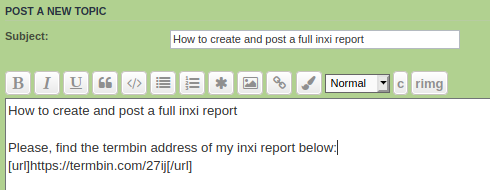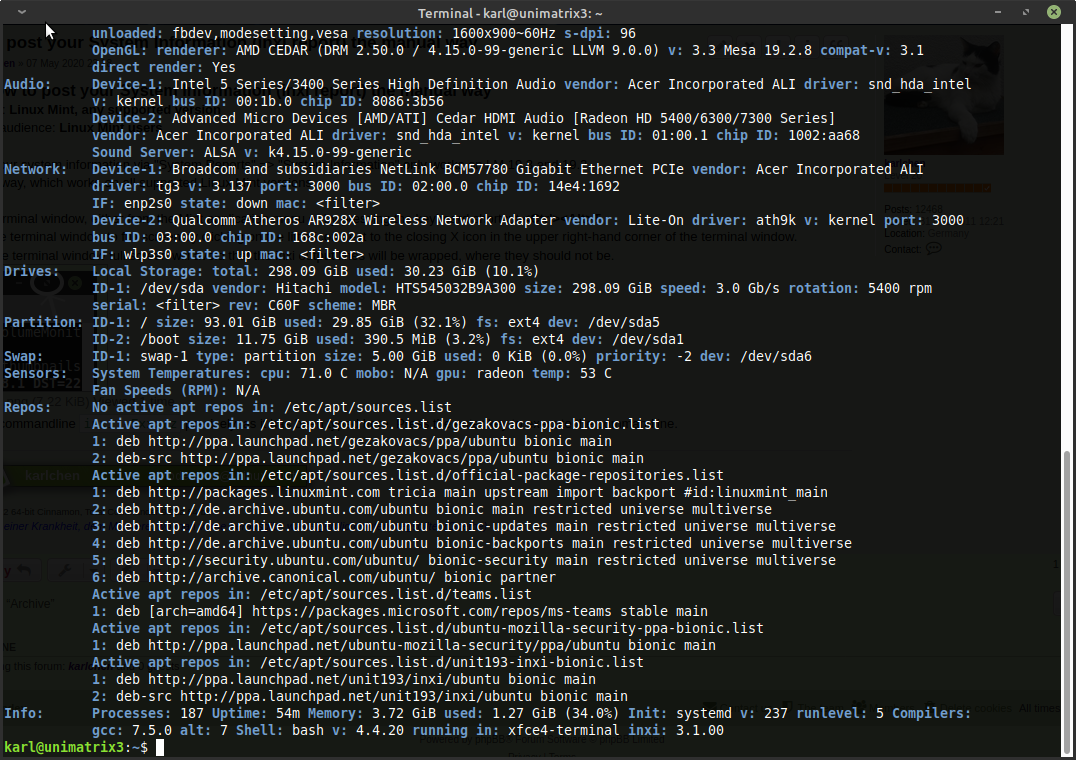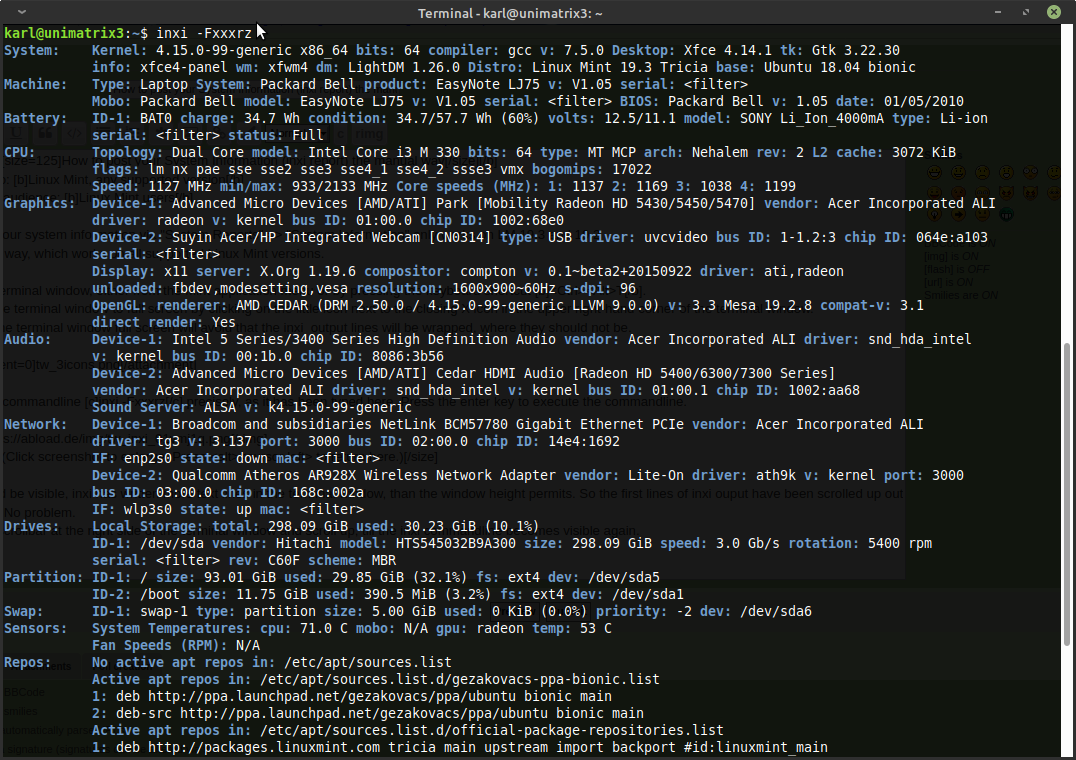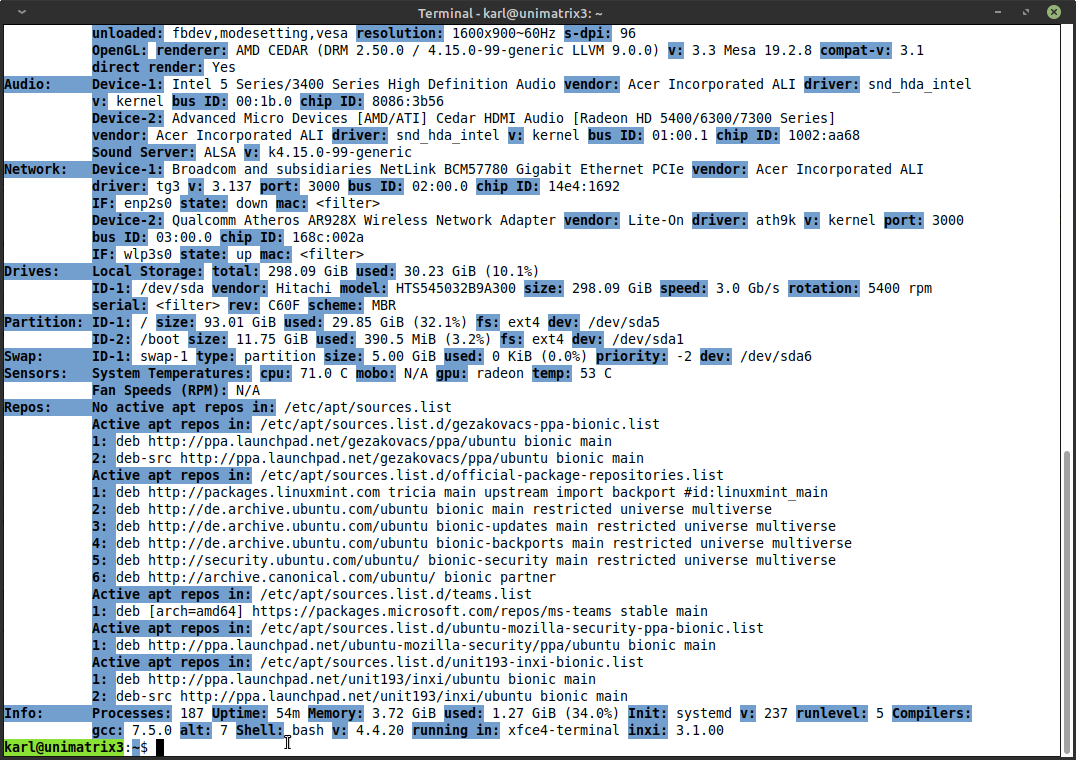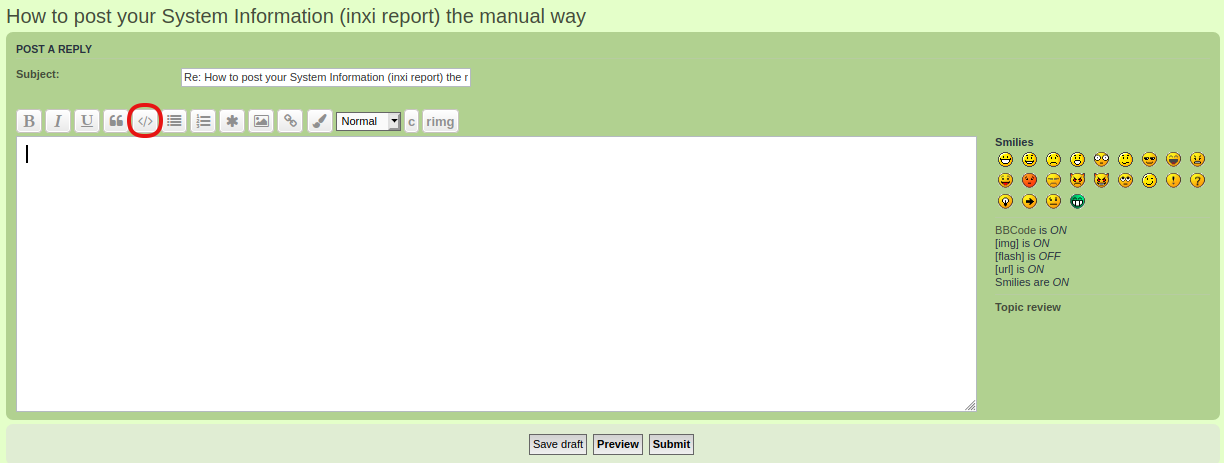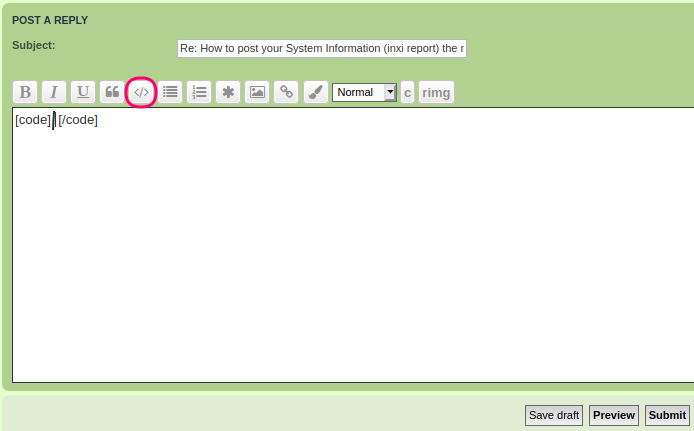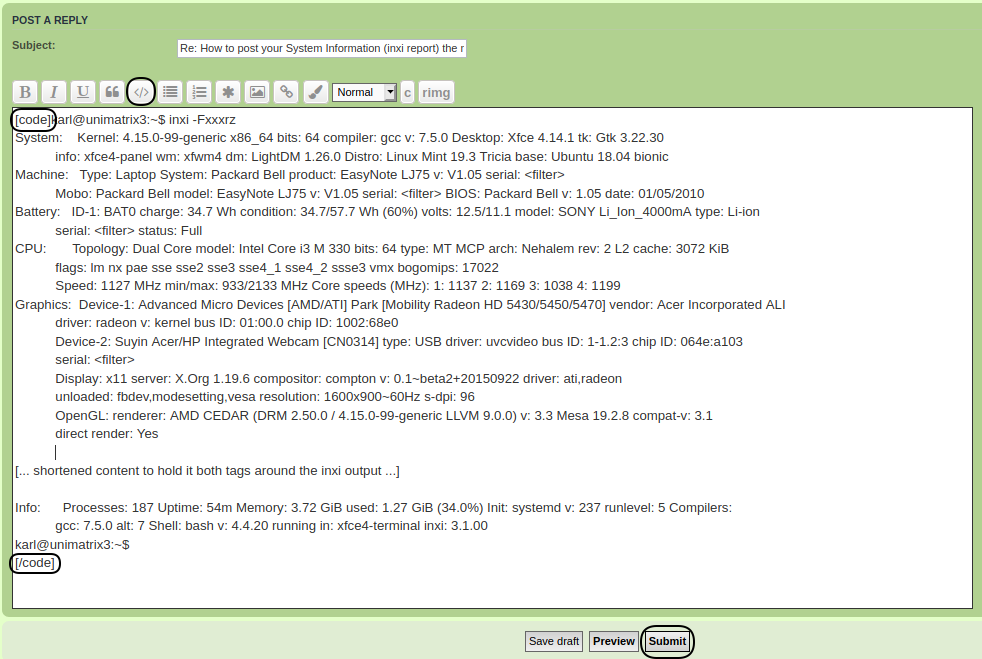Applies to: LM 19.2 and above
Intended audience: primarily new users of Linux Mint
Providing system information:
Frequently, when you report technical problems, which affect your Linux Mint system, and ask for help, you will be requested to provide your "System Information".
In most cases, users asking for your system information will, however, not use this term, system information, but they will ask you to post an inxi output instead. Both terms actually mean the same thing.
How to create and share your System Information:
Linux Mint 19.3 makes creating and sharing your System Information very easy, even if executing commandlines is not your favourite passtime. The Linux Mint application "System Reports" can be used to do the work for you, and you do not have to type any terminal commandline yourself.
- Launch "System Reports" from the Mint application menu.
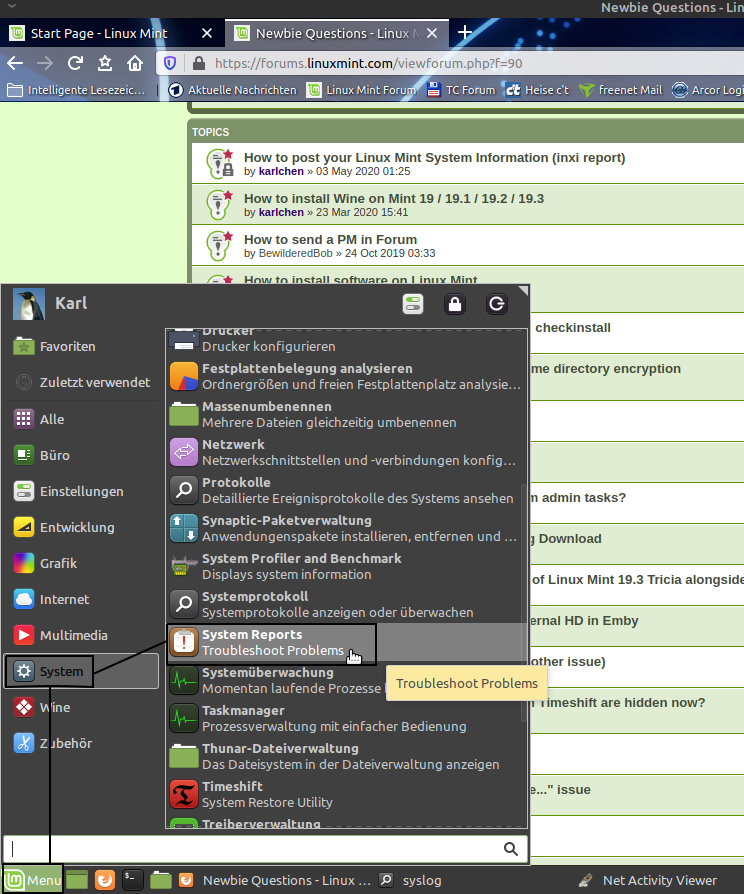
(Click screenshot to enlarge. Press <Alt><Cursor Left> to return here.)
Click on the Mint menu icon. Click on the "System" Category. Locate the menu item "System Reports" and click on it in order to launch it.
Note, please:
Depending on your desktop environment (Cinnamon, Mate, xfce) the "System" category might be named "Administration" instead.
. - Launch System Reports => System Information
"System Reports" will launch. This may take a few seconds, in particular on slow machines.
The first thing, which "System Reports" will do is checking your system for issues, which require your attention.
Because we want to create and share your System Information, however, we will ignore the results, displayed as "Detected problems", if any, for the moment.

(Click screenshot to enlarge. Press <Alt><Cursor Left> to return here.)
Click on "System Information".
. - Upload your System Information
Your System Information will be displayed almost immediately, after clicking on "System Information".
(inxi has executed this commandline for you:inxi -Fxxrzc0)
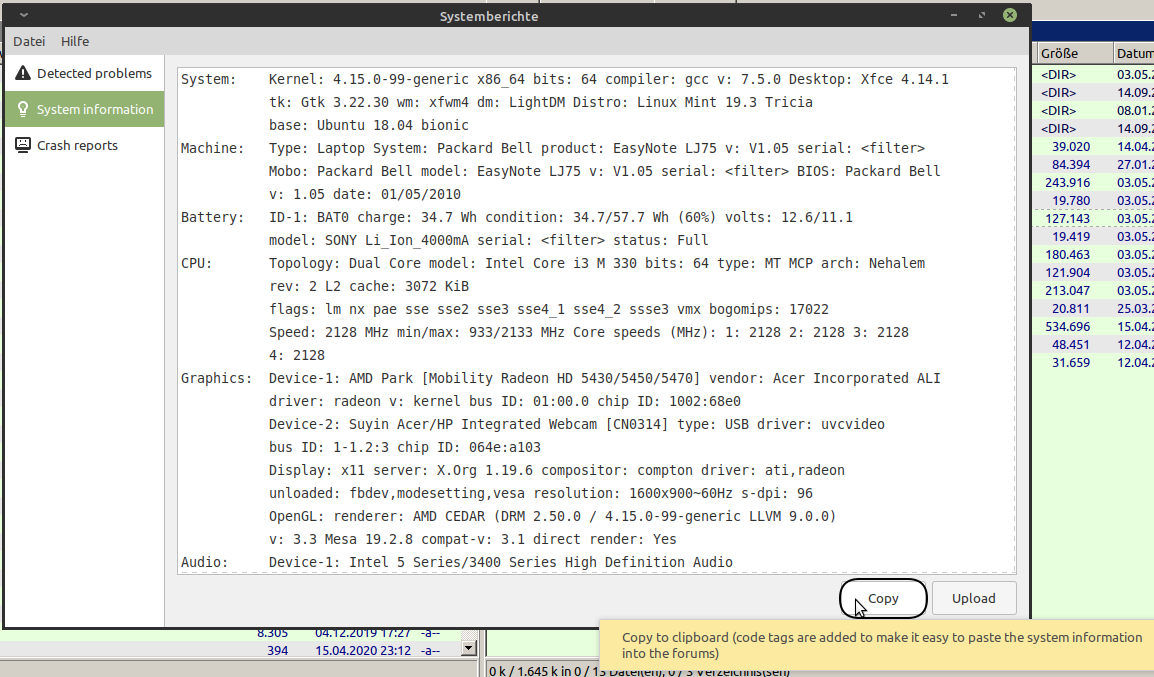
(Click screenshot to enlarge. Press <Alt><Cursor Left> to return here.)
You can scroll through the whole inxi report and check the details, before proceeding.
When ready to do so, click on the [Copy] button in the lower right-hand corner of the application window.
[Copy] will copy the complete System Information into your clipboard and enclose it in[code]..[/code]tags.
These tags will tell the forum editor to preserve proper screen formatting, which will make reading the output easier.
. - Paste your System Information into your next post:
Put your cursor into your next forum post. Press <Ctrl>V in order to paste the content of your clipboard into the post.
Then click on the [Submit] button.

(Click screenshot to enlarge. Press <Alt><Cursor Left> to return here.)
Done. You have submitted your System Information successfully.
What the forum users will read:
Below is the complete System Information output, which forum users will read, and what it will look like:
Code: Select all
System: Kernel: 4.15.0-99-generic x86_64 bits: 64 compiler: gcc v: 7.5.0 Desktop: Xfce 4.14.1
tk: Gtk 3.22.30 wm: xfwm4 dm: LightDM Distro: Linux Mint 19.3 Tricia
base: Ubuntu 18.04 bionic
Machine: Type: Laptop System: Packard Bell product: EasyNote LJ75 v: V1.05 serial: <filter>
Mobo: Packard Bell model: EasyNote LJ75 v: V1.05 serial: <filter> BIOS: Packard Bell
v: 1.05 date: 01/05/2010
Battery: ID-1: BAT0 charge: 34.7 Wh condition: 34.7/57.7 Wh (60%) volts: 12.5/11.1
model: SONY Li_Ion_4000mA serial: <filter> status: Full
CPU: Topology: Dual Core model: Intel Core i3 M 330 bits: 64 type: MT MCP arch: Nehalem
rev: 2 L2 cache: 3072 KiB
flags: lm nx pae sse sse2 sse3 sse4_1 sse4_2 ssse3 vmx bogomips: 17022
Speed: 2128 MHz min/max: 933/2133 MHz Core speeds (MHz): 1: 2032 2: 2128 3: 2128
4: 2118
Graphics: Device-1: AMD Park [Mobility Radeon HD 5430/5450/5470] vendor: Acer Incorporated ALI
driver: radeon v: kernel bus ID: 01:00.0 chip ID: 1002:68e0
Device-2: Suyin Acer/HP Integrated Webcam [CN0314] type: USB driver: uvcvideo
bus ID: 1-1.2:3 chip ID: 064e:a103
Display: x11 server: X.Org 1.19.6 compositor: compton driver: ati,radeon
unloaded: fbdev,modesetting,vesa resolution: 1600x900~60Hz s-dpi: 96
OpenGL: renderer: AMD CEDAR (DRM 2.50.0 / 4.15.0-99-generic LLVM 9.0.0)
v: 3.3 Mesa 19.2.8 compat-v: 3.1 direct render: Yes
Audio: Device-1: Intel 5 Series/3400 Series High Definition Audio
vendor: Acer Incorporated ALI driver: snd_hda_intel v: kernel bus ID: 00:1b.0
chip ID: 8086:3b56
Device-2: AMD Cedar HDMI Audio [Radeon HD 5400/6300/7300 Series]
vendor: Acer Incorporated ALI driver: snd_hda_intel v: kernel bus ID: 01:00.1
chip ID: 1002:aa68
Sound Server: ALSA v: k4.15.0-99-generic
Network: Device-1: Broadcom and subsidiaries NetLink BCM57780 Gigabit Ethernet PCIe
vendor: Acer Incorporated ALI driver: tg3 v: 3.137 port: 3000 bus ID: 02:00.0
chip ID: 14e4:1692
IF: enp2s0 state: down mac: <filter>
Device-2: Qualcomm Atheros AR928X Wireless Network Adapter vendor: Lite-On
driver: ath9k v: kernel port: 3000 bus ID: 03:00.0 chip ID: 168c:002a
IF: wlp3s0 state: up mac: <filter>
Drives: Local Storage: total: 298.09 GiB used: 30.32 GiB (10.2%)
ID-1: /dev/sda vendor: Hitachi model: HTS545032B9A300 size: 298.09 GiB speed: 3.0 Gb/s
serial: <filter>
Partition: ID-1: / size: 93.01 GiB used: 29.94 GiB (32.2%) fs: ext4 dev: /dev/sda5
ID-2: /boot size: 11.75 GiB used: 390.5 MiB (3.2%) fs: ext4 dev: /dev/sda1
Swap: ID-1: swap-1 type: partition size: 5.00 GiB used: 0 KiB (0.0%) priority: -2
dev: /dev/sda6
USB: Hub: 1-0:1 info: Full speed (or root) Hub ports: 3 rev: 2.0 chip ID: 1d6b:0002
Hub: 1-1:2 info: Intel Integrated Rate Matching Hub ports: 6 rev: 2.0
chip ID: 8087:0020
Device-1: 1-1.2:3 info: Suyin Acer/HP Integrated Webcam [CN0314] type: Video
driver: uvcvideo rev: 2.0 chip ID: 064e:a103
Hub: 2-0:1 info: Full speed (or root) Hub ports: 3 rev: 2.0 chip ID: 1d6b:0002
Hub: 2-1:2 info: Intel Integrated Rate Matching Hub ports: 8 rev: 2.0
chip ID: 8087:0020
Device-2: 2-1.4:3 info: Primax 0Y357C PMX-MMOCZUL (B) [Dell Laser Mouse] type: Mouse
driver: hid-generic,usbhid rev: 2.0 chip ID: 0461:4d51
Sensors: System Temperatures: cpu: 81.0 C mobo: N/A gpu: radeon temp: 52 C
Fan Speeds (RPM): N/A
Repos: No active apt repos in: /etc/apt/sources.list
Active apt repos in: /etc/apt/sources.list.d/gezakovacs-ppa-bionic.list
1: deb http: //ppa.launchpad.net/gezakovacs/ppa/ubuntu bionic main
2: deb-src http: //ppa.launchpad.net/gezakovacs/ppa/ubuntu bionic main
Active apt repos in: /etc/apt/sources.list.d/official-package-repositories.list
1: deb http: //packages.linuxmint.com tricia main upstream import backport #id:linuxmint_main
2: deb http: //de.archive.ubuntu.com/ubuntu bionic main restricted universe multiverse
3: deb http: //de.archive.ubuntu.com/ubuntu bionic-updates main restricted universe multiverse
4: deb http: //de.archive.ubuntu.com/ubuntu bionic-backports main restricted universe multiverse
5: deb http: //security.ubuntu.com/ubuntu/ bionic-security main restricted universe multiverse
6: deb http: //archive.canonical.com/ubuntu/ bionic partner
Active apt repos in: /etc/apt/sources.list.d/teams.list
1: deb [arch=amd64] https: //packages.microsoft.com/repos/ms-teams stable main
Active apt repos in: /etc/apt/sources.list.d/ubuntu-mozilla-security-ppa-bionic.list
1: deb http: //ppa.launchpad.net/ubuntu-mozilla-security/ppa/ubuntu bionic main
Active apt repos in: /etc/apt/sources.list.d/unit193-inxi-bionic.list
1: deb http: //ppa.launchpad.net/unit193/inxi/ubuntu bionic main
2: deb-src http: //ppa.launchpad.net/unit193/inxi/ubuntu bionic main
Info: Processes: 193 Uptime: 53m Memory: 3.72 GiB used: 1.19 GiB (32.0%) Init: systemd v: 237
runlevel: 5 Compilers: gcc: 7.5.0 alt: 7 Client: Unknown python3.6 client inxi: 3.1.00