How do I enable/disable Xrender in Cinnamon?
Forum rules
Before you post read how to get help. Topics in this forum are automatically closed 6 months after creation.
Before you post read how to get help. Topics in this forum are automatically closed 6 months after creation.
How do I enable/disable Xrender in Cinnamon?
Or is there even such a thing?
In KDE apps you go to:
Settings > Display and Monitor > Compositor, then
In the Rendering Backend category there are 3 choices:
OpenGL 3.1
OpenGL 2.0
XRender
In KDE apps you go to:
Settings > Display and Monitor > Compositor, then
In the Rendering Backend category there are 3 choices:
OpenGL 3.1
OpenGL 2.0
XRender
Last edited by LockBot on Wed Dec 28, 2022 7:16 am, edited 1 time in total.
Reason: Topic automatically closed 6 months after creation. New replies are no longer allowed.
Reason: Topic automatically closed 6 months after creation. New replies are no longer allowed.
- smurphos
- Level 18

- Posts: 8498
- Joined: Fri Sep 05, 2014 12:18 am
- Location: Irish Brit in Portugal
- Contact:
Re: How do I enable/disable Xrender in Cinnamon?
You can't - Cinnamon needs 3D acceleration which is provided by OpenGL.
For custom Nemo actions, useful scripts for the Cinnamon desktop, and Cinnamox themes visit my Github pages.
Re: How do I enable/disable Xrender in Cinnamon?
This is the description of the X Render extension, according to it’s creater, Keith Packard, if you can understand it:
Sometimes the extensions that are initialized when the X Server starts are listed in the Xorg.0.log file, depending on the driver:
Otherwise, use the command xdpyinfo
To disable the X Render extension, use this command to create an xorg.conf file:
Open the file for editing:
Add these lines. The extension name is case-sensitive:
After logging out and back in, the result will be different, depending on the loaded driver. If you are using Cinnamon and the Nvidia driver, you will get a message about running in Fallback mode, and the Cinnamon menu and panel will be changed to the MATE menu and panel, and opened app windows had a red border, depending on the theme used.
However, the command
However, if the open-source nouveau driver is loaded, the desktop will be unusable. Opening any app or menu will display an empty white box.
According to some articles I’ve read, that extension is only needed when OpenGL is not available."The X Rendering Extension (Render) introduces digital image composition as the foundation of a new rendering model within the X Window System. Rendering geometric figures is accomplished by client-side tessellation into either triangles or trapezoids. Text is drawn by loading glyphs into the server and rendering sets of them."
Sometimes the extensions that are initialized when the X Server starts are listed in the Xorg.0.log file, depending on the driver:
Code: Select all
Initializing extension Generic Event Extension
[ 7.953] (II) Initializing extension SHAPE
[ 7.953] (II) Initializing extension MIT-SHM
[ 7.953] (II) Initializing extension XInputExtension
[ 7.953] (II) Initializing extension XTEST
[ 7.953] (II) Initializing extension BIG-REQUESTS
[ 7.953] (II) Initializing extension SYNC
[ 7.953] (II) Initializing extension XKEYBOARD
[ 7.953] (II) Initializing extension XC-MISC
[ 7.953] (II) Initializing extension SECURITY
[ 7.954] (II) Initializing extension XFIXES
[ 7.954] (II) Initializing extension RENDER
[ 7.954] (II) Initializing extension RANDR
[ 7.954] (II) Initializing extension COMPOSITE
[ 7.954] (II) Initializing extension DAMAGE
[ 7.954] (II) Initializing extension MIT-SCREEN-SAVER
[ 7.954] (II) Initializing extension DOUBLE-BUFFER
[ 7.954] (II) Initializing extension RECORD
[ 7.954] (II) Initializing extension DPMS
[ 7.954] (II) Initializing extension Present
[ 7.955] (II) Initializing extension DRI3
[ 7.955] (II) Initializing extension X-Resource
[ 7.955] (II) Initializing extension XVideo
[ 7.955] (II) Initializing extension XVideo-MotionCompensation
[ 7.955] (II) Initializing extension SELinux
[ 7.955] (II) SELinux: Disabled on system
[ 7.955] (II) Initializing extension GLX
[ 7.955] (II) Initializing extension GLX
[ 7.955] (II) Indirect GLX disabled.
[ 7.955] (II) GLX: Another vendor is already registered for screen 0
[ 7.955] (II) Initializing extension XFree86-VidModeExtension
[ 7.955] (II) Initializing extension XFree86-DGA
[ 7.955] (II) Initializing extension XFree86-DRI
[ 7.955] (II) Initializing extension DRI2
[ 7.955] (II) Initializing extension NV-GLX
[ 7.955] (II) Initializing extension NV-CONTROLTo disable the X Render extension, use this command to create an xorg.conf file:
sudo touch /etc/X11/xorg.confOpen the file for editing:
xed admin:///etc/X11/xorg.confAdd these lines. The extension name is case-sensitive:
Code: Select all
Section "Extensions"
Option "RENDER" "Disable"
EndSectionHowever, the command
glxinfo | grep renderer will show the Nvidia GPU is still doing the graphics rendering, and the desktop graphics performance doesn’t appear to be affected; at least from the brief testing I did, such as running a full-screen video in VLC.However, if the open-source nouveau driver is loaded, the desktop will be unusable. Opening any app or menu will display an empty white box.
Re: How do I enable/disable Xrender in Cinnamon?
Been trying to attach a gif image to show clearly the issue I've been experiencing when I use a screen capturing app like Kazam, etc.
This forum system says, "File is too large..." when it's only tiny. Really, really, extremely frustrating system to deal with which is bad because it doesn't do anything to help the next newbie or the next generation of users. I mean, how much memory do you want to save in this day and age?
Anyways, I have identified the problem long time ago. The NVDIA drivers when installed are causing the problem. And so I found that when I want to use a screen capturing app, via Kubuntu, for example, whenever I want to draw or paint, is to switch to XRender mode, then go back to default when I'm finished.
I love Mint Cinnamon, but if I can't get this feature, I have no choice but to discontinue using it.
This forum system says, "File is too large..." when it's only tiny. Really, really, extremely frustrating system to deal with which is bad because it doesn't do anything to help the next newbie or the next generation of users. I mean, how much memory do you want to save in this day and age?
Anyways, I have identified the problem long time ago. The NVDIA drivers when installed are causing the problem. And so I found that when I want to use a screen capturing app, via Kubuntu, for example, whenever I want to draw or paint, is to switch to XRender mode, then go back to default when I'm finished.
I love Mint Cinnamon, but if I can't get this feature, I have no choice but to discontinue using it.
- smurphos
- Level 18

- Posts: 8498
- Joined: Fri Sep 05, 2014 12:18 am
- Location: Irish Brit in Portugal
- Contact:
Re: How do I enable/disable Xrender in Cinnamon?
Have you tried Cinnamon's native screen recorder?
Ctrl+Alt+Shift+R to toggle on and off.
Ctrl+Alt+Shift+R to toggle on and off.
For custom Nemo actions, useful scripts for the Cinnamon desktop, and Cinnamox themes visit my Github pages.
Re: How do I enable/disable Xrender in Cinnamon?
No. I doubt it has extra features like specifying the size and location of the screen, other than full-screen mode.
It's not about the application. It's about the drivers. You can use any app or any native screen capturing feature and it will have the same issue until NVDIA drivers play well along with the system.
Re: How do I enable/disable Xrender in Cinnamon?
By the way, the issue is about screen tearing, if that's what it's called;
random flashing bands on the screen during screen casting process.
And it's only when NVDIA drivers are installed.
random flashing bands on the screen during screen casting process.
And it's only when NVDIA drivers are installed.
Re: How do I enable/disable Xrender in Cinnamon?
Use this command in the Terminal and post the output:
inxi -SMCGxRe: How do I enable/disable Xrender in Cinnamon?
Code: Select all
System:
Host: xxxxxx-454ez Kernel: 5.3.0-46-generic x86_64 bits: 64
compiler: gcc v: 7.5.0 Desktop: Cinnamon 4.4.8
Distro: Linux Mint 19.3 Tricia base: Ubuntu 18.04 bionic
Machine:
Type: Desktop System: Hewlett-Packard product: HP Compaq Pro 6300 SFF
v: N/A serial: <root required>
Mobo: Hewlett-Packard model: 339A serial: <root required>
BIOS: Hewlett-Packard v: K01 v02.05 date: 05/07/2012
CPU:
Topology: Quad Core model: Intel Core i5-3470 bits: 64 type: MCP
arch: Ivy Bridge rev: 9 L2 cache: 6144 KiB
flags: lm nx pae sse sse2 sse3 sse4_1 sse4_2 ssse3 vmx bogomips: 25542
Speed: 1596 MHz min/max: 1600/3600 MHz Core speeds (MHz): 1: 1597 2: 1597
3: 1596 4: 1597
Graphics:
Device-1: NVIDIA GK208B [GeForce GT 710] vendor: ZOTAC driver: nvidia
v: 435.21 bus ID: 01:00.0
Display: x11 server: X.Org 1.20.5 driver: nvidia
unloaded: fbdev,modesetting,nouveau,vesa resolution: 1920x1080~60Hz
OpenGL: renderer: GeForce GT 710/PCIe/SSE2 v: 4.6.0 NVIDIA 435.21
direct render: Yes
Re: How do I enable/disable Xrender in Cinnamon?
Open NVIDIA X Server Settings to the X Server Display Configuration page and click the Advanced button. Select
You can also try the
ForceFullCompositionPipeline. Click Save to X Configuration File. Type: /etc/X11/xorg.confYou can also try the
ForceCompositionPipeline option.Re: How do I enable/disable Xrender in Cinnamon?
I had hoped that would work. It didn't, unfortunately.
The flickering random bands showing bits and pieces of the background doesn't happen in the screen recording process.
It happens in the resulting saved file.
Anyways, I'm moving on, use Kubuntu meanwhile and apply the workaround I discovered, ie, XRender...
If you want to experiment further, do the same thing using Cinnamon with NVIDIA gfx card.
Run an app like Krita or Gimp, or probably just about any app and see what happens.
I'm probably more disappointed in not being able to attach the file showing the result.
This "File is too large" thing is nonsensical.
Re: How do I enable/disable Xrender in Cinnamon?
Open NVIDIA X Server Settings to the OpenGL Settings page. Move the Image Settings slider all the way to the left, to High Quality. Then try the other direction all the way to the right, to High Performance.
The setting Allow Flipping should not be enabled.
The setting Allow Flipping should not be enabled.
Re: How do I enable/disable Xrender in Cinnamon?
Same result:
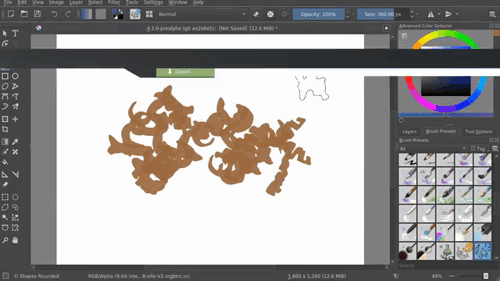
Re: How do I enable/disable Xrender in Cinnamon?
I use GIMP frequently and have never seen the effects you posted, using similar video cards, the GT 720 and 730.rick gen wrote: If you want to experiment further, do the same thing using Cinnamon with NVIDIA gfx card.
Run an app like Krita or Gimp, or probably just about any app and see what happens.
Try enabling and disabling VBlank and Compositing under System Settings > General and disabling Window Effects and disabling the RENDER extension, which is enabled by default.
You can try different drivers, such as nvidia-driver-390 or 440, or downloading an older driver from Nvidia’s website, such as 384, try different kernels and try Mint MATE or Xfce, which have the option to select different Window Managers.
You can also test running a live session using the MATE or Xfce installation USB / DVD and install the Nvidia driver. The driver has to be downloaded from Nvidia’s website and it doesn’t need a reboot after the installation. If you want to try that method, then I can post the instructions.
Re: How do I enable/disable Xrender in Cinnamon?
I didn't see the VBlank and the RENDER extension. (Are you using Cinnamon?)
The others like disabling Windows Effects and Compositing for full-screen Windows didn't do anything.
I don't like/use MATE. This issue doesn't happen in Xfce, but I prefer Cinnamon's workflow/features and Kubuntu as a second choice.
I seem to remember this thing doesn't happen in previous versions of Kubuntu, but it started to come up in the newer versions, and luckily, I found a workaround whenever I want to record my painting sessions.
Thanks for your time, roblm.
PS
I can still use Cinnamon and will have zero issue when recording by not installing the NVIDIA drivers.
Downside is the graphics card will remain un-utilized for certain apps that require it like 3d apps, etc.
The others like disabling Windows Effects and Compositing for full-screen Windows didn't do anything.
I don't like/use MATE. This issue doesn't happen in Xfce, but I prefer Cinnamon's workflow/features and Kubuntu as a second choice.
I seem to remember this thing doesn't happen in previous versions of Kubuntu, but it started to come up in the newer versions, and luckily, I found a workaround whenever I want to record my painting sessions.
Thanks for your time, roblm.
PS
I can still use Cinnamon and will have zero issue when recording by not installing the NVIDIA drivers.
Downside is the graphics card will remain un-utilized for certain apps that require it like 3d apps, etc.
Re: How do I enable/disable Xrender in Cinnamon?
OK, For Mint Cinnamon 19.3, there is a VSync method in System Settings > General, which is set to Presentation Time, whatever that means, along with 3 other selections.
To disable the RENDER extension, you would need to follow the instructions in my first post.
To disable the RENDER extension, you would need to follow the instructions in my first post.
Re: How do I enable/disable Xrender in Cinnamon?
Going back to this thread,
I have upgraded to Linux Mint 20 Cinnamon and Xfce.
It is so mind-boggling to me that Cinnamon still has this flickering issue
while Xfce don't. (I don't like Mate, so I won't mention it here.)
I really would like to just use Cinnamon and discard Xfce, but this issue just won't go away.
I have upgraded to Linux Mint 20 Cinnamon and Xfce.
It is so mind-boggling to me that Cinnamon still has this flickering issue
while Xfce don't. (I don't like Mate, so I won't mention it here.)
I really would like to just use Cinnamon and discard Xfce, but this issue just won't go away.
-
tbhirdcwmni
- Level 1

- Posts: 1
- Joined: Sun Dec 06, 2020 9:37 pm
Re: How do I enable/disable Xrender in Cinnamon?
I have the same issue in my recordings, running nvidia drivers with multiple monitors.
For me, disabling "Allow Flipping" under "NVIDIA X Server Settings" => "X Screen 0" => "OpenGL Settings" fixes the flicker issue in recordings, however, I then get VBlank tearing. So, when ever I want to screen record, I disable "Allow Flipping", and I then re-enable it after I am done recording.
BTW, I found "Kazam" to be nice for screen recording with the right amount of features.
For me, disabling "Allow Flipping" under "NVIDIA X Server Settings" => "X Screen 0" => "OpenGL Settings" fixes the flicker issue in recordings, however, I then get VBlank tearing. So, when ever I want to screen record, I disable "Allow Flipping", and I then re-enable it after I am done recording.
BTW, I found "Kazam" to be nice for screen recording with the right amount of features.
