[SOLVED] Login Manually
Forum rules
Before you post read how to get help. Topics in this forum are automatically closed 6 months after creation.
Before you post read how to get help. Topics in this forum are automatically closed 6 months after creation.
[SOLVED] Login Manually
Hi,
Is there a way yo login manually with Linux Mint that only you have to input your password, not the user name?
I only have one username, and it is a nonsense to type it any time when I login.
My Mac only requests me the password, not the username, and I was wondering if there is a way to skip it
Thanks.
Is there a way yo login manually with Linux Mint that only you have to input your password, not the user name?
I only have one username, and it is a nonsense to type it any time when I login.
My Mac only requests me the password, not the username, and I was wondering if there is a way to skip it
Thanks.
Last edited by LockBot on Wed Dec 28, 2022 7:16 am, edited 2 times in total.
Reason: Topic automatically closed 6 months after creation. New replies are no longer allowed.
Reason: Topic automatically closed 6 months after creation. New replies are no longer allowed.
-
fromWinToLin
- Level 2

- Posts: 87
- Joined: Thu Nov 19, 2009 11:53 am
Re: Login Manually
I believe that's the default method? Which version of Linux Mint?
Check under Settings > Administrator > Login Window > Users
"Allow manual login" and "Hide the user list" should both be disabled.
Whomever was the most recently signed-in user should be selected by default, and all you need to enter is your password. There's no need to enter the username as well.
Check under Settings > Administrator > Login Window > Users
"Allow manual login" and "Hide the user list" should both be disabled.
Whomever was the most recently signed-in user should be selected by default, and all you need to enter is your password. There's no need to enter the username as well.
Re: Login Manually
Hi,
I am using LM 19.2 Cinnamon.
I have both parameters unabled and my username is selected in the default username field, but with that setup after a boot it start automatically without need to type user/pass. Only when I delete the default username the system asks my for user/pass when booting, not just the password.
I am using LM 19.2 Cinnamon.
I have both parameters unabled and my username is selected in the default username field, but with that setup after a boot it start automatically without need to type user/pass. Only when I delete the default username the system asks my for user/pass when booting, not just the password.
Re: Login Manually
I have to tell that when Ininstalled the OS I selected the automatic start, and I have been working that way for long, login automatically, but sometimes I tryed to change it to start manually, but typing both user and password is a stopper for my, if that were only tye password I will accept.
-
fromWinToLin
- Level 2

- Posts: 87
- Joined: Thu Nov 19, 2009 11:53 am
Re: Login Manually
Do your settings look exactly like this?
Re: Login Manually
Yes, it is my setup except the username is not empty. With tjis setup my system boot automatocally.
If I empty the username field I have to login typing username and password, not just the password.
If I empty the username field I have to login typing username and password, not just the password.
-
fromWinToLin
- Level 2

- Posts: 87
- Joined: Thu Nov 19, 2009 11:53 am
Re: Login Manually
Can you paste the contents of: /etc/lightdm/users.conf
You can view it in the default text editor with this command:
Mine looks like this:
This is going to sound obvious, but have you rebooted since making the above changes? Your login screen should look like so:
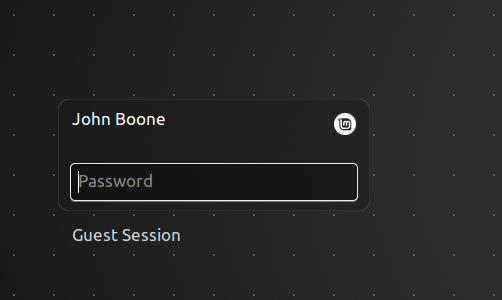
You can view it in the default text editor with this command:
Code: Select all
xed /etc/lightdm/users.confMine looks like this:
Code: Select all
[UserList]
minimum-uid=500
hidden-users=nobody nobody4 noaccess
hidden-shells=/bin/false /usr/sbin/nologinThis is going to sound obvious, but have you rebooted since making the above changes? Your login screen should look like so:
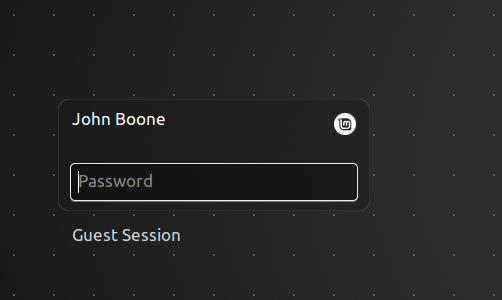
Last edited by fromWinToLin on Sat Jun 27, 2020 3:56 pm, edited 2 times in total.
Re: Login Manually
Actually I dont have any file called users.conf in that path, only a file named 70-linuxmint.conf.
Yes, any change done in this configurations was followed by a reboot, but is good to ask, most of the issues are small things like not rebooting.
Yes, any change done in this configurations was followed by a reboot, but is good to ask, most of the issues are small things like not rebooting.
-
fromWinToLin
- Level 2

- Posts: 87
- Joined: Thu Nov 19, 2009 11:53 am
Re: Login Manually
Firstly I have to say thank you very much for all this support, I really appreciate it.
My users.conf is this one:
And here is the file lightdm.conf
My users.conf is this one:
Code: Select all
[UserList]
minimum-uid=500
hidden-users=nobody nobody4 noaccess
hidden-shells=/bin/false /usr/sbin/nologin
Code: Select all
/etc/lightdm$ more /etc/lightdm/lightdm.conf
[Seat:*]
autologin-guest=false
autologin-user-timeout=0
greeter-show-manual-login=false
-
fromWinToLin
- Level 2

- Posts: 87
- Joined: Thu Nov 19, 2009 11:53 am
Re: Login Manually
Delete the two autologin lines, and reboot. See if that helps.macbeto wrote: ⤴Sat Jun 27, 2020 6:11 pm And here is the file lightdm.confCode: Select all
/etc/lightdm$ more /etc/lightdm/lightdm.conf [Seat:*] autologin-guest=false autologin-user-timeout=0 greeter-show-manual-login=false
When you say you need to type in the username and password, can you explain it further? Are you clicking on a button that prompts for a username? Are these TWO fields that you type into on the same screen without a "step by step" process?
This is peculiar, as it's not acting how the default login process works.
UPDATE: Maybe take a photo of the login screen immediately after a reboot?
Re: Login Manually
Thank you very much fromWintoLin, that did the trick. I deleted the lightdm.conf file and created again with the same info and after restarting it didnt ask for the user (it shows the default one), just for the password, which it helps me a lot.
Yes, before in the input box it showed the leyend username, and when you typed it and was ok, the same box changed the leyend to password, and after typing it entered the system. Now it shows the username by default (like your screenshot) and in the input box asks straight for the password.
Linux is amasing.
Really appreciate all your support and patience.
Cheers.
Yes, before in the input box it showed the leyend username, and when you typed it and was ok, the same box changed the leyend to password, and after typing it entered the system. Now it shows the username by default (like your screenshot) and in the input box asks straight for the password.
Linux is amasing.
Really appreciate all your support and patience.
Cheers.
-
fromWinToLin
- Level 2

- Posts: 87
- Joined: Thu Nov 19, 2009 11:53 am
Re: [SOLVED] Login Manually
You're most welcome, macbeto!
I usually don't post here often, mostly lurk. Though I must say that the Linux Mint community is one of the nicest out there. We understand we're all here to use and enjoy our computers: not to show off our level of knowledge, or condescend over each other, or dismiss questions and problems, or expect end-users to grasp cryptic scripting and programming.
Glad it's working for you now! Perhaps changing user/login settings left residual lines in your config files, which caused the strange login screen behavior. Hopefully it doesn't happen with Linux Mint 20 and beyond. At least we now know where to investigate if it does occur again.
I usually don't post here often, mostly lurk. Though I must say that the Linux Mint community is one of the nicest out there. We understand we're all here to use and enjoy our computers: not to show off our level of knowledge, or condescend over each other, or dismiss questions and problems, or expect end-users to grasp cryptic scripting and programming.
Glad it's working for you now! Perhaps changing user/login settings left residual lines in your config files, which caused the strange login screen behavior. Hopefully it doesn't happen with Linux Mint 20 and beyond. At least we now know where to investigate if it does occur again.
