I have a series of new problems that I stumbled upon once I switched from LM19.3 to LM20.
On LM19.3 I had no HDMI output on my hybrid graphics laptop (Nvidia GeForce 1650 with AMD integrated graphics), but the issue was solved in this thread: viewtopic.php?t=316110
This time around I have more problems. Firstly when I boot Linux Mint, the logo shows, but is then followed by a black screen. Unless I load LM through recovery mode, I cannot boot the OS. This is very troublesome, because booting through recovery mode also disables hardware acceleration. Nvidia X Server Settings are empty.
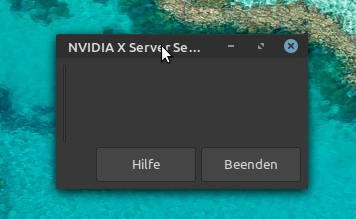
If I enter the following commands into
Code: Select all
sudo prime-select nvidiaCode: Select all
sudo prime-select intelInteresting Observation:
When I boot my laptop and connect it to the TV via HDMI, the Linux Mint logo can be seen both on my laptop and TV screen, after that both the TV and my laptop are left with a black screen.
System information:
Code: Select all
inxi -FxxxzCode: Select all
System:
Kernel: 5.4.0-40-generic x86_64 bits: 64 compiler: gcc v: 9.3.0
Desktop: Cinnamon 4.6.6 wm: muffin 4.6.2 dm: LightDM 1.30.0
Distro: Linux Mint 20 Ulyana base: Ubuntu 20.04 focal
Machine:
Type: Laptop System: ASUSTeK product: TUF Gaming FX705DT_FX705DT v: 1.0
serial: <filter>
Mobo: ASUSTeK model: FX705DT v: 1.0 serial: <filter>
UEFI: American Megatrends v: FX705DT.310 date: 12/24/2019
Battery:
ID-1: BAT0 charge: 21.8 Wh condition: 59.3/67.0 Wh (89%) volts: 14.4/16.3
model: FX70542 type: Li-ion serial: <filter> status: Discharging
CPU:
Topology: Quad Core model: AMD Ryzen 7 3750H with Radeon Vega Mobile Gfx
bits: 64 type: MT MCP arch: Zen+ rev: 1 L2 cache: 2048 KiB
flags: avx avx2 lm nx pae sse sse2 sse3 sse4_1 sse4_2 sse4a ssse3 svm
bogomips: 36731
Speed: 1222 MHz min/max: 1400/2300 MHz boost: enabled Core speeds (MHz):
1: 1222 2: 1223 3: 1256 4: 1394 5: 1270 6: 1222 7: 1265 8: 1274
Graphics:
Device-1: NVIDIA TU117M [GeForce GTX 1650 Mobile / Max-Q] vendor: ASUSTeK
driver: nvidia v: 440.100 bus ID: 01:00.0 chip ID: 10de:1f91
Device-2: AMD Picasso vendor: ASUSTeK driver: N/A bus ID: 05:00.0
chip ID: 1002:15d8
Display: x11 server: X.Org 1.20.8 driver: ati,fbdev
unloaded: modesetting,nouveau,nvidia,radeon,vesa
resolution: 1920x1080~77Hz
OpenGL: renderer: llvmpipe (LLVM 10.0.0 128 bits) v: 3.3 Mesa 20.0.8
compat-v: 3.1 direct render: Yes
Audio:
Device-1: NVIDIA vendor: ASUSTeK driver: snd_hda_intel v: kernel
bus ID: 01:00.1 chip ID: 10de:10fa
Device-2: AMD Family 17h HD Audio vendor: ASUSTeK driver: snd_hda_intel
v: kernel bus ID: 05:00.6 chip ID: 1022:15e3
Sound Server: ALSA v: k5.4.0-40-generic
Network:
Device-1: Realtek RTL8111/8168/8411 PCI Express Gigabit Ethernet
vendor: ASUSTeK driver: r8169 v: kernel port: e000 bus ID: 02:00.0
chip ID: 10ec:8168
IF: enp2s0 state: down mac: <filter>
Device-2: Realtek RTL8821CE 802.11ac PCIe Wireless Network Adapter
vendor: AzureWave driver: rtl8821ce v: v5.5.2.1_35598.20191029 port: d000
bus ID: 04:00.0 chip ID: 10ec:c821
IF: wlp4s0 state: up mac: <filter>
Drives:
Local Storage: total: 476.94 GiB used: 17.12 GiB (3.6%)
ID-1: /dev/nvme0n1 vendor: Intel model: SSDPEKNW512G8 size: 476.94 GiB
speed: 31.6 Gb/s lanes: 4 serial: <filter> rev: 002C scheme: GPT
Partition:
ID-1: / size: 110.50 GiB used: 17.09 GiB (15.5%) fs: ext4
dev: /dev/nvme0n1p5
Sensors:
System Temperatures: cpu: 46.6 C mobo: N/A
Fan Speeds (RPM): cpu: 2400
Info:
Processes: 258 Uptime: 16m Memory: 15.14 GiB used: 1.72 GiB (11.4%)
Init: systemd v: 245 runlevel: 5 Compilers: gcc: 9.3.0 alt: 9 Shell: bash
v: 5.0.16 running in: gnome-terminal inxi: 3.0.38Code: Select all
cat /var/log/Xorg.0.log | nc termbin.com 9999Any help would be greatly appreciated, because this issue seriously hinders comfortable usage.
Kind regards

