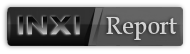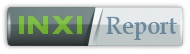I found a nice conky clock that presents the time in words rather than numbers:

I have the colors and font edited to match my GUI, but the white letters are glaring. I would like to set them to 80% transparency. Here is the config section:
Code: Select all
conky.config = {
background=false,
own_window=true,
own_window_type="normal",
own_window_class="Conky",
own_window_hints="undecorated,below,sticky,skip_taskbar,skip_pager",
xinerama_head = 3,
alignment="top_right",
gap_x=40,
gap_y=0,
font = 'Neon 80s',
use_xft=true,
xftalpha=0.1,
update_interval=1,
uppercase=true,
double_buffer=true,
own_window_argb_visual=true,
own_window_argb_value=0,
draw_shades=true,
default_color="ff0000",
color1="ffffff"
}How would I edit this to do that please?
Thank you for reading,
Logan