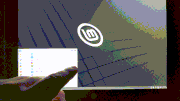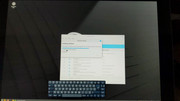Hello DeMoN100
I should start by saying I don't have a touchscreen so I can't test anything out. Plus you don't say whether you also have an ordinary keyboard and mouse. Anyway, I think it should be possible to improve things to some extent.
Regarding the Onboard app: if you can attach a mouse, then it would be simple to click on any edge or corner of the onscreen keyboard and, by dragging, resize it to be as large as you want. To move it wherever you want, hold down the Alt key (on a physical keyboard) and drag with the mouse.
If you don't have a mouse, see what happens if you hold the Move symbol (4 way arrow) near the top-right of the Onscreen keyboard. You should be able to use that to drag the keyboard up, down or sideways. Also, after holding the key for a second or two, resize symbols should appear on the edges of the keyboard to enable you to resize it manually.
If you manage to get the Onscreen keyboard looking how you want it, then go to
Session and Startup in the Settings section of the Whisker menu (start menu). On the
Application Autostart tab, find Onboard (near the bottom probably) and put a tick in the box so that Onboard starts automatically each time you login. It's also worth right-clicking on the Onboard icon which appears in the panel and taking a look at the app's Preferences and Help.
You can also adjust the Whisker menu by right-clicking on its panel icon and selecting Properties. There you can adjust the size of the icons in the menu and also perhaps change "Show as list" to "Show as icons" if you think that would make them easier to tap. You can also adjust the height and width of the Whisker menu itself by clicking the edges with a mouse and dragging (although I believe in the very latest versions of the Whisker menu this ability has been replaced by a setting where you have to enter the number of pixels for height and width).
To increase the width of the scrollbar (in most apps including the Whisker menu) just add the following text to a file within your home folder at
~/.config/gtk-3.0/gtk.css (Create this file if it does not already exist, and note that files/folders beginning with a dot are "hidden" so you need to select "Show Hidden Files" in the file manager to see them.)
Code: Select all
/* Set thickness of scrollbars */
scrollbar.vertical slider {
min-width: 15px;
}
scrollbar.horizontal slider {
min-height: 15px;
}
Obviously, adjust the number of pixels to suit.
I don't know if touchscreens also suffer from Xfce's default "overlay scrollbars", which causes scrollbars to shrink or disappear when the mouse is not over them. If so, you can change this by creating another file in your home folder at
~/.config/gtk-3.0/settings.ini and placing this text at the very top:
Code: Select all
[Settings]
gtk-overlay-scrolling = false
After creating these files, you may need to log out and back in again to see the effect. I hope this helps.